5.4. Adding Course Updates and Handouts¶
You add course updates and handouts in Studio.
Students see the course updates and handouts in the Course Info tab in your course:
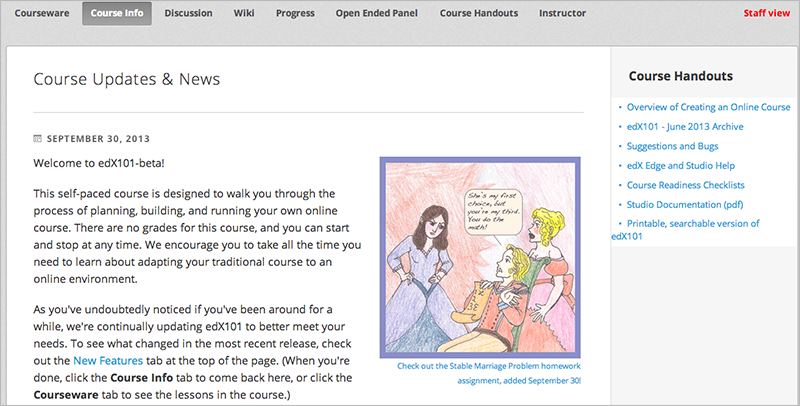
5.4.1. Add a Course Update¶
You add updates to notify students of exams, changes in the course schedule, or anything else of a more urgent nature.
To add a course update:
- From the Content menu, select Updates.
- Click New Update.
- Enter your update in the HTML editor that opens.
Note
You must enter the update in HTML. The visual editor is not supported for course handouts.
- Click Save.
5.4.2. Add Course Handouts¶
You can add course handouts that are visible to students on the Course Info page. To add an uploaded file to the course handouts, you will need its URL.
Note
You must add files to a course before you can add them as course handouts.
- From the Content menu, select Updates.
- In the Course Handouts panel, click Edit.
- Edit the HTML to add links to the files you uploaded. See Add a Link in an HTML Component for more information.
- Click Save.