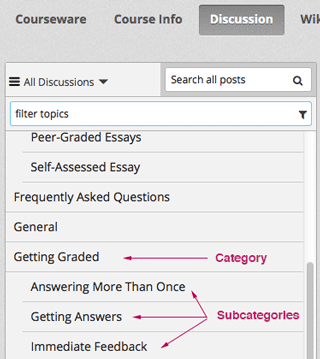6.3. Working with Discussion Components¶
This section describes how to work with discussion components in Studio.
6.3.1. Overview¶
You can add discussion components to a unit to pose questions related to the unit and give learners a chance to respond and interact on a specific subject.
Discussion topics that you create by adding discussion components in your courseware are known as content-specific discussion topics.
For more information about discussions, see these topics.
6.3.2. Create a Discussion Component¶
Note
We recommend that you add an HTML component before each discussion component to introduce the topic that you want learners to discuss. The discussion component itself does not contain any text and can be easy for learners to overlook.
Under Add New Component, select Discussion.
Warning
You should always use these steps to create a discussion component. Do not create discussion components by using the Duplicate button in Studio. Duplicated discussion components result in discussion topics containing the same conversations, even if users post in different discussions.
In the discussion component that appears, select Edit.

Follow the guidelines in the editor to fill in the Category, the optional Display Name, and the Subcategory fields.
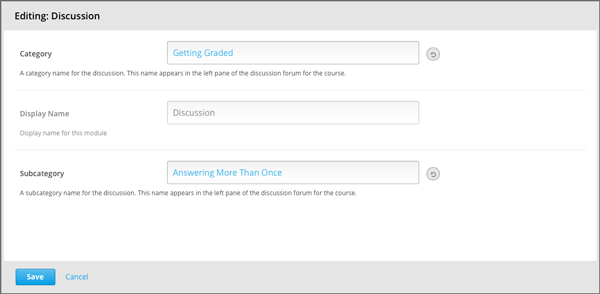
The value in the Display Name field identifies the discussion in the course content. The values in the Category and Subcategory fields are visible to learners in the list of discussion topics on the Discussion tab.
Note
Each Category/Subcategory pair for the discussion topics in your course must be unique.
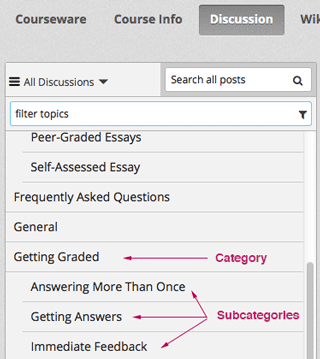
Select Save.
Note
On the Discussion tab, you cannot see category and subcategory names of discussion components that you created until after the course has started and the unit is released. For more details about when discussion topics are visible, see Visibility of Discussion Topics.
6.3.3. A Learner’s View of the Discussion¶
For learners, the display name for the discussion component appears in the learning sequence at the top of the page.
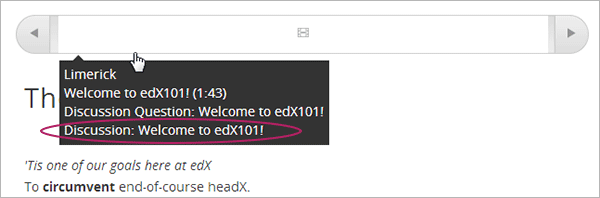
The discussion space appears under other components in the unit. It does not have a label in the body of the unit. Instead, learners see “Show discussion” or “Hide discussion” on the left, and a blue New Post button on the right.
In the following example, the discussion component follows video and HTML components.
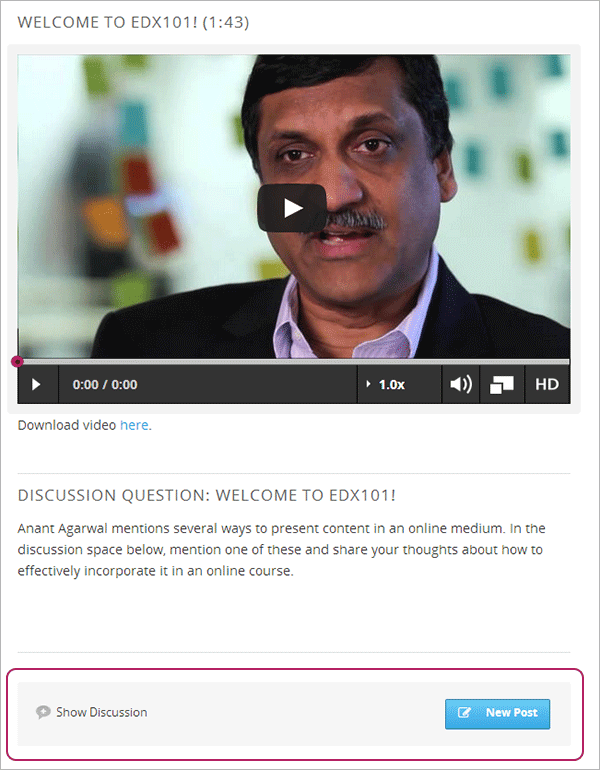
In the Discussion tab at the top of the page, learners can find the category and subcategory of the discussion in the left pane.