7.2. Annotation Problem¶
In an annotation problem, you highlight specific text inside a larger text block and then ask questions about that text. The questions appear when students move their cursors over the highlighted text. The questions also appear in a section below the text block, along with space for students’ responses.
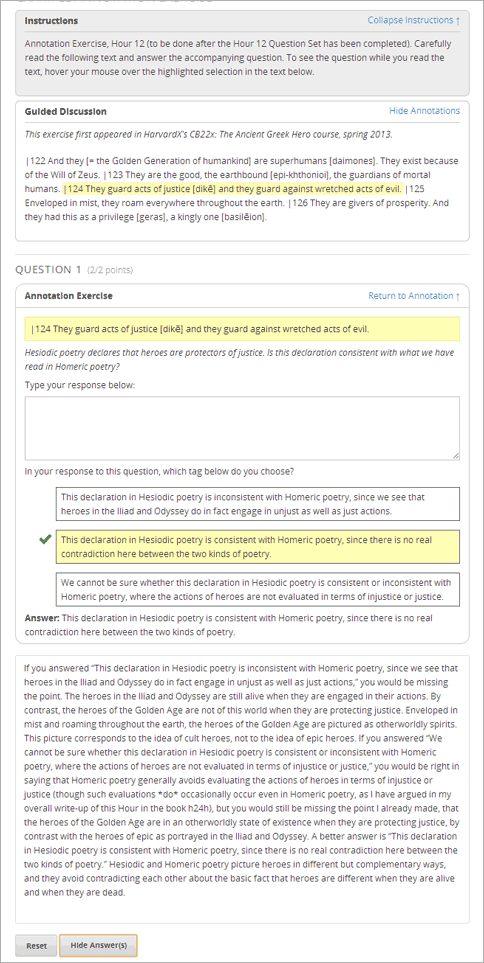
7.2.1. Create an Annotation Problem¶
To create an annotation problem, you add the Annotation advanced component to your course, add the Instructions and Guided Discussion segments of the problem, and then the Annotation problem segment of the problem.
7.2.1.1. Add the Annotation Component¶
To add the Annotation advanced component, follow these steps.
From the Settings menu select Advanced Settings.
In the field for the Advanced Module List policy key, place your cursor between the brackets.
Enter the following value. Make sure to include the quotation marks.
"annotatable"
At the bottom of the page, select Save Changes.
The page refreshes automatically. At the top of the page, you see a notification that your changes have been saved.
Return to the unit where you want to add the specialized problem. The list of possible components now contains an Advanced component.
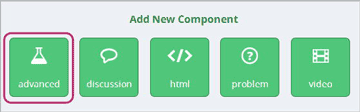
7.2.1.2. Add Instructions and Guided Discussion¶
To add the Instructions and Guided Discussion segments of the problem, follow these steps.
- In the unit where you want to create the problem, under Add New Component select Advanced.
- In the list of problem types, select Annotation.
- In the component that appears, select Edit.
- In the component editor, replace the example code with your own code.
- Select Save.
7.2.1.3. Add Annotation Problem¶
To add the Annotation problem segment of the problem, follow these steps.
Under the Annotation component, create a new blank Advanced Problem component.
Paste the following code in the Advanced Problem component, replacing placeholders with your own information.
<problem> <annotationresponse> <annotationinput> <text>PLACEHOLDER: Text of annotation</text> <comment>PLACEHOLDER: Text of question</comment> <comment_prompt>PLACEHOLDER: Type your response below:</comment_prompt> <tag_prompt>PLACEHOLDER: In your response to this question, which tag below do you choose?</tag_prompt> <options> <option choice="incorrect">PLACEHOLDER: Incorrect answer (to make this option a correct or partially correct answer, change choice="incorrect" to choice="correct" or choice="partially-correct")</option> <option choice="correct">PLACEHOLDER: Correct answer (to make this option an incorrect or partially correct answer, change choice="correct" to choice="incorrect" or choice="partially-correct")</option> <option choice="partially-correct">PLACEHOLDER: Partially correct answer (to make this option a correct or partially correct answer, change choice="partially-correct" to choice="correct" or choice="incorrect") </option> </options> </annotationinput> </annotationresponse> <solution> <p>PLACEHOLDER: Detailed explanation of solution</p> </solution> </problem>
- Select Save.