15.2. About Divided Discussion Topics¶
This section provides information about setting up discussions that are divided by learner groups (such as cohorts or enrollment tracks) within your course.
- What are Divided Discussions?
- Example: Dividing Discussion Topics Based on Enrollment Track
- Setting Up Divided Discussions
- Specify The Group Type for Dividing Discussions
- Specify Which Course-Wide Discussion Topics are Divided
- Content-Specific Discussion Topics and Groups
- Specify that All Content-Specific Discussion Topics are Divided
- Specify That Some Content-Specific Discussion Topics are Divided
For overview information about discussions in a course, see Managing Course Discussions.
For more information about creating differentiated course content for learners in different groups, see Offering Different Content to Different Learner Groups.
15.2.1. What are Divided Discussions?¶
Divided discussion topics are visible to all learners, but the posts, responses, and comments within these topics are divided so that learners participate in the discussion only with other members of the same group (either the same cohort or the same enrollment track).
Note
You can choose only one group type by which to divide discussions, even if your course uses cohorts and also has multiple enrollment tracks.
For example, you have two enrollment tracks in your course (“Free” and “Certificate”). If you choose to divide discussions based on enrollment track groups, and specify that a course-wide discussion topic called “Assignments” is divided, then although all learners see the topic, learners in the “Free” track interact only with posts, responses, and comments from other learners in the “Free” track, and learners in the “Certificate” track interact only with posts, responses, and comments from learners in the “Certificate” track.
Discussion topics that are not divided are unified, meaning that all learners in the course can see and respond to posts, responses, and comments from any other learner in the course.
If you divide discussions, a good practice is to also apply a naming convention so that learners clearly see the audience for the discussion topics before they add posts to that topic. For information about naming conventions, see Apply Naming Conventions to Discussion Topics.
For more information about managing divided discussions, see Managing Divided Discussion Topics.
Note
Another method of providing different discussion experiences for learners in different groups in your course is to use the access settings of discussion components. For example, you can add multiple discussion components and use each component’s access settings to restrict access to each discussion component to a specific group of learners. With this method, you are not limited to choosing the same single group type by which to divide all discussions. For more information, see Setting Up Divided Discussions.
15.2.2. Example: Dividing Discussion Topics Based on Enrollment Track¶
In this example, you are developing a course that has two enrollment tracks: “Free” and “Certificate”. You plan to create differentiated content based on enrollment track, so that learners in each track have a complete course experience, but have different assignments and projects.
You will need to decide whether any of the course-wide discussion topics and content-specific discussion topics should be divided based on enrollment track.
15.2.2.1. Course-Wide Discussion Topics¶
As you develop your course, you add three new course-wide discussion topics, so that in addition to the default General topic, you have a total of four course-wide discussion topics.
- General
- Course Announcements
- Assignment FAQs
- Final Project Ideas
In the “General” and “Course Announcement” topics, you and other course team members intend to add posts that are relevant for all learners in your course, regardless of what enrollment track they are in. You will not divide these topics, because discussions in these topics are appropriate for a unified learner audience.
However, you will divide the “Assignment FAQs” and “Final Project Ideas” topics based on enrollment track, because the assignments and final projects that learners experience will differ based on whether they are enrolled in the “Free” track or the “Certificate” track.
Although all learners see course-wide discussion topics called “Assignment FAQs” and “Final Project Ideas”, discussions within these topics are divided. Learners in the “Free” track only interact in discussions with other “Free” track learners, and learners in the “Certificate” track only interact in discussions with other “Certificate” learners.
15.2.2.2. Content-Specific Discussion Topics¶
You decide that content-specific discussion topics within the course should not be divided. Instead, because learners in each enrollment track are receiving different content, you will use the access settings at the component level to restrict access to each discussion component to the group of learners who can access the accompanying content.
15.2.2.3. Example Implementation¶
You implement your decisions by completing the following tasks.
- In the Discussions tab on the instructor dashboard in the LMS, you specify that you want to use enrollment tracks as the group type for dividing discussions.
- After you make your group type selection, lists of the course-wide and content-specific discussion topics appear on the Discussions page.
- Under Course-Wide Discussion Topics you select the checkboxes next to the “Assignment FAQs” and “Final Project Ideas” topics, and leave the others unselected, then click Save for that section.
- In Studio, in each unit where you have created differentiated content for learners in each enrollment track, you add two discussion components. You use the component access settings to make one component available only to learners in the “Free” enrollment track, and the other component available only to learners in the “Certificate” enrollment track.
- You test the course to make sure that learners in each track see the intended content, using the “View As” options in the LMS to view the content first as a learner in the “Free” enrollment track and then as a learner in the “Certificate” enrollment track.
15.2.3. Setting Up Divided Discussions¶
In courses where either cohorts or multiple enrollment tracks are enabled, you see options to divide discussion topics based on the available group types.
Note
You can choose only one group type by which to divide discussions, even if your course uses cohorts and also has multiple enrollment tracks.
The group type that you choose for dividing discussions is used to divide all discussion topics in the course, both course-wide and content-specific.
By default, all course-wide discussion topics and content-specific discussion topics are unified: all learners can interact with all posts responses, and comments. You can change discussion topics of either type to be divided or unified on the instructor dashboard in the LMS.
Note
In courses that started prior to April 10, 2017, in courses with cohorts enabled and “cohorts” selected as the type of group by which discussions are divided, content-specific discussion topics are by default divided.
Warning
If you change settings of discussion topics in a live course after learners have begun reading and contributing to discussion posts, you are changing their course experience. Learners might see posts that were previously not visible to them, or they might no longer see posts that were previously available to all learners.
For information about settings for discussion topics, see the following topics.
15.2.4. Specify The Group Type for Dividing Discussions¶
Note
You can choose only one group type by which to divide discussions, even if your course uses cohorts and also has multiple enrollment tracks.
The group type that you choose for dividing discussions is used to divide all discussion topics in the course, both course-wide and content-specific.
To specify the group type for dividing discussions, follow these steps.
In the LMS, select Instructor, then select Discussions.
Note
The Discussions tab is available only if you have enabled cohorts or have multiple enrollment tracks in your course.
Under Specify whether discussion topics are divided, select the option to use for dividing discussion topics. You only see options that are applicable for your course. For example, if cohorts are not enabled in your course, you do not have an option to divide discussions based on cohorts. If you do not have more than one enrollment track in your course, you do not have an option to divide discussions based on enrollment track.
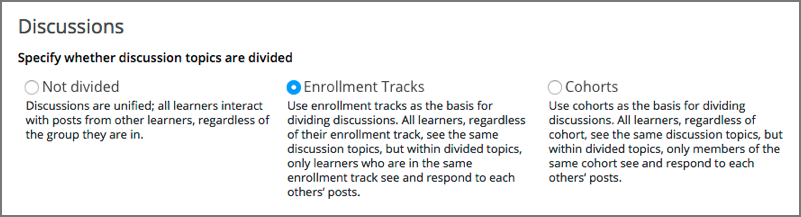
After you specify the group type for dividing discussions, you see the lists of existing course-wide discussion topics and content-specific discussion topics.
For information about specifying which course-wide topics and which content- specific topics are divided, see Specify Which Course-Wide Discussion Topics are Divided, Specify that All Content-Specific Discussion Topics are Divided, and Specify That Some Content-Specific Discussion Topics are Divided.
15.2.5. Specify Which Course-Wide Discussion Topics are Divided¶
When you create course-wide discussion topics or content-specific discussion topics, they are by default unified. All learners in the course can see and respond to posts from all other learners.
After you have specified the group type for dividing discussions, you can specify which of your discussion topics are divided.
Warning
If you make changes to discussion division settings in a running course, be aware that learners will be affected by your changes.
To specify that one or more discussion topics are divided, follow these steps.
In the LMS, select Instructor, then select Discussions.
Under the section for Course-Wide Discussion Topics select the checkbox next to each course-wide discussion topic that you want to divide. Clear the checkbox next to each course-wide discussion topic that you want to make unified.
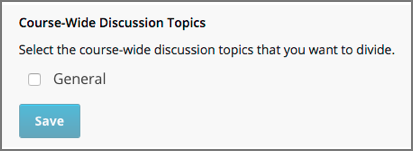
Select Save for that section.
The list of course-wide discussion topics is updated to show which topics are divided, and which are unified.
For information about dividing content-specific discussions, see Specify that All Content-Specific Discussion Topics are Divided and Specify That Some Content-Specific Discussion Topics are Divided.
For information about managing discussions that are divided, see Managing Divided Discussion Topics.
15.2.6. Content-Specific Discussion Topics and Groups¶
When you create content-specific discussion topics by adding discussion components to units in Studio, these discussion topics are by default unified. All learners in the course can see and respond to posts from all other learners. You can change content-specific discussion topics to be divided, so that only members of the same group can see and respond to each other’s posts.
If you want all content-specific discussion topics that you add in your course to be always divided, follow the steps in the topic Specify that All Content-Specific Discussion Topics are Divided.
If you want only some content-specific discussion topics to be divided, following the steps in the topic Specify That Some Content-Specific Discussion Topics are Divided.
15.2.7. Specify that All Content-Specific Discussion Topics are Divided¶
When you first add content-specific topics in your course, by default they are unified.
If you want all content-specific discussion topics in your course to be divided, follow these steps.
Warning
If you make changes to discussion division settings in a running course, be aware that learners will be affected by your changes.
In the LMS, select Instructor, then select Discussions.
In the Content-Specific Discussion Topics section the Divide the selected content-specific discussion topics option is selected by default. Content-specific topics that exist are listed, but none of them should be selected, indicating that these topics are not divided.
If it is not already selected, select Always divide content-specific discussion topics.
Click Save at the bottom of the Content-Specific Discussion Topics section.
All content-specific discussion topics in the course are now divided, based on the group type that you specified for dividing discussions, and you cannot change the division settings of individual content-specific discussion topics.
For information about dividing only some content-specific discussions, see Specify That Some Content-Specific Discussion Topics are Divided.
For information about managing discussions that are divided, see Managing Divided Discussion Topics.
15.2.8. Specify That Some Content-Specific Discussion Topics are Divided¶
The default division setting for content-specific discussion topics is that they are unified. The Divide the selected content-specific discussion topics option is selected by default. Content-specific topics that exist are listed, but none of them should be selected, indicating that these topics are not divided. On this setting, content-specific discussion topics are unified when you first add them in your course.
To specify that only some of your content-specific discussion topics are divided, you change the division setting for content-specific discussion topics and then explicitly select only the topics that you want to divide.
Warning
If you change the setting from Always divide content-specific discussion topics to Divide the selected content-specific discussion topics, all content-specific discussion topics are unified, unless you explicitly specify which discussion topics are divided before saving your changes. This means that any posts that were previously divided are now shared by all learners in your course.
To specify that only some content-specific discussion topics in your course are divided, follow these steps.
Warning
If you make changes to discussion division settings in a running course, be aware that learners will be affected by your changes.
In the LMS, select Instructor, then select Discussions.
In the Content-Specific Discussion Topics section, if it is not already selected, select Divide the selected content-specific discussion topics.
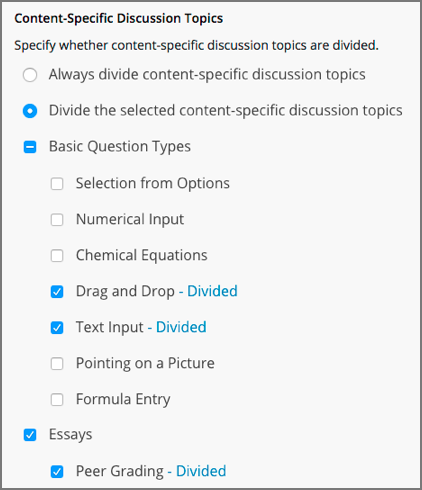
The list of content-specific discussion topics becomes editable.
Select the checkbox next to each content-specific discussion topic that you want to divide.
Click Save at the bottom of the Content-Specific Discussion Topics section.
The changes to your content-specific discussions are saved. The content- specific discussion topics that you selected are now divided, and learners in the group type that you specified only interact with other learners in their group. All other content-specific discussion topics are unified.
For information about always dividing content-specific discussions, see Specify that All Content-Specific Discussion Topics are Divided.
For information about managing discussions that are divided, see Managing Divided Discussion Topics.