12. Events in the Tracking Logs¶
This section provides reference information about the event data that is delivered in data packages. Events are emitted by the server, the browser, or the mobile device to capture information about interactions with the courseware and the Instructor Dashboard in the LMS, and are stored in JSON documents. In the data package, event data is delivered in a log file.
The student and course team events are grouped into categories in this section. For a complete, alphabetical list of events, see the Alphabetical Event List.
12.1. Reviewing a Sample Event¶
A sample event from an edX.log file follows. This sample was edited to remove personally identifiable information. Events are stored in JSON documents, which can be difficult to read before standard formatting is applied.
{"agent": "Mozilla/5.0 (X11; Linux x86_64) AppleWebKit/537.36 (KHTML, like Gecko)
Chrome/30.0.1599.101 Safari/537.36", "context": {"course_id": "edx/AN101/2014_T1",
"module": {"display_name": "Multiple Choice Questions"}, "org_id": "edx", "user_id":
9999999}, "event": {"answers": {"i4x-edx-AN101-problem-a0effb954cca4759994f1ac9e9434bf4_2_1":
"yellow", "i4x-edx-AN101-problem-a0effb954cca4759994f1ac9e9434bf4_4_1": ["choice_0", "choice_2"]},
"attempts": 1, "correct_map": {"i4x-edx-AN101-problem-a0effb954cca4759994f1ac9e9434bf4_2_1":
{"correctness": "incorrect", "hint": "", "hintmode": null, "msg": "", "npoints": null,
"queuestate": null}, "i4x-edx-AN101-problem-a0effb954cca4759994f1ac9e9434bf4_4_1":
{"correctness": "correct", "hint": "", "hintmode": null, "msg": "", "npoints": null,
"queuestate": null}}, "grade": 2, "max_grade": 3, "problem_id": "i4x://edx/AN101/problem/
a0effb954cca4759994f1ac9e9434bf4", "state": {"correct_map": {}, "done": null, "input_state":
{"i4x-edx-AN101-problem-a0effb954cca4759994f1ac9e9434bf4_2_1": {}, "i4x-edx-AN101-problem-
a0effb954cca4759994f1ac9e9434bf4_4_1": {}}, "seed": 1, "student_answers": {}}, "submission":
{"i4x-edx-AN101-problem-a0effb954cca4759994f1ac9e9434bf4_2_1": {"answer": "yellow", "correct":
false, "input_type": "optioninput", "question": "What color is the open ocean on a sunny day?",
"response_type": "optionresponse", "variant": ""}, "i4x-edx-AN101-problem-
a0effb954cca4759994f1ac9e9434bf4_4_1": {"answer": ["a piano", "a guitar"], "correct": true,
"input_type": "checkboxgroup", "question": "Which of the following are musical instruments?",
"response_type": "choiceresponse", "variant": ""}}, "success": "incorrect"}, "event_source":
"server", "event_type": "problem_check", "host": "precise64", "referer": "http:\/\/localhost:8001\/
container\/i4x:\/\/edX\/DemoX\/vertical\/69dedd38233a46fc89e4d7b5e8da1bf4?action=new",
"accept_language": "en-US,en;q=0.8","ip": "NN.N.N.N", "page": "x_module",
"time": 2014-03-03T16:19:05.584523+00:00", "username": "AAAAAAAAAA"}
If you use a JSON formatter to “pretty print” this event, a version that is more readable is produced.
{
"agent": "Mozilla/5.0 (X11; Linux x86_64) AppleWebKit/537.36 (KHTML, like Gecko) Chrome/30.0.1599.101 Safari/537.36",
"context": {
"course_id": "edx/AN101/2014_T1",
"module": {
"display_name": "Multiple Choice Questions"
},
"org_id": "edx",
"user_id": 9999999
},
"event": {
"answers": {
"i4x-edx-AN101-problem-a0effb954cca4759994f1ac9e9434bf4_2_1": "yellow",
"i4x-edx-AN101-problem-a0effb954cca4759994f1ac9e9434bf4_4_1": [
"choice_0",
"choice_2"
]
},
"attempts": 1,
"correct_map": {
"i4x-edx-AN101-problem-a0effb954cca4759994f1ac9e9434bf4_2_1": {
"correctness": "incorrect",
"hint": "",
"hintmode": null,
"msg": "",
"npoints": null,
"queuestate": null
},
"i4x-edx-AN101-problem-a0effb954cca4759994f1ac9e9434bf4_4_1": {
"correctness": "correct",
"hint": "",
"hintmode": null,
"msg": "",
"npoints": null,
"queuestate": null
}
},
"grade": 2,
"max_grade": 3,
"problem_id": "i4x://edx/AN101/problem/a0effb954cca4759994f1ac9e9434bf4",
"state": {
"correct_map": {},
"done": null,
"input_state": {
"i4x-edx-AN101-problem-a0effb954cca4759994f1ac9e9434bf4_2_1": {},
"i4x-edx-AN101-problem-a0effb954cca4759994f1ac9e9434bf4_4_1": {}
},
"seed": 1,
"student_answers": {}
},
"submission": {
"i4x-edx-AN101-problem-a0effb954cca4759994f1ac9e9434bf4_2_1": {
"answer": "yellow",
"correct": false,
"input_type": "optioninput",
"question": "What color is the open ocean on a sunny day?",
"response_type": "optionresponse",
"variant": ""
},
"i4x-edx-AN101-problem-a0effb954cca4759994f1ac9e9434bf4_4_1": {
"answer": [
"a piano",
"a guitar"
],
"correct": true,
"input_type": "checkboxgroup",
"question": "Which of the following are musical instruments?",
"response_type": "choiceresponse",
"variant": ""
}
},
"success": "incorrect"
},
"event_source": "server",
"event_type": "problem_check",
"host": "precise64",
"referer": "http:\/\/localhost:8001\/container\/i4x:\/\/edX\/DemoX\/vertical\/69dedd38233a46fc89e4d7b5e8da1bf4?action=new",
"accept_language": "en-US,en;q=0.8",
"ip": "NN.N.N.N",
"page": "x_module",
"time": "2014-03-03T16:19:05.584523+00:00",
"username": "AAAAAAAAAA"
}
For more information about fields that are included in every event, see
Common Fields. For more information about this problem_check event and
other types of events, see Student Events or
Course Team Events.
12.2. Common Fields¶
This section describes the JSON fields that are common to the schema definitions of all events. These fields are at the root level of the event JSON documents.
This section presents the common fields in alphabetical order. Actual events in your data package can include these fields in different sequences.
12.2.1. accept_language Field¶
Type: string
Details: The value from the HTTP Accept-Language request-header field. For more information, see the HTTP/1.1 header field definition for Accept-Language.
History: Added 23 Feb 2015.
12.2.2. agent Field¶
Type: string
Details: Browser agent string of the user who triggered the event.
12.2.3. context Field¶
Type: object
Details:
The context field includes member fields that provide contextual
information.
- This field contains a core set of member fields that are common to all events.
- For certain events with additional contextual requirements, this field contains a set of additional member fields that are common to those events only.
- For any event, this field can also include one or more additional member
fields. For more information about the
contextmember fields for an event, see the description of that event later in this section.
12.2.3.1. context Member Fields Common to All Events¶
The following member fields are present in the context field for all
events.
context Member Field |
Type | Details |
|---|---|---|
course_id |
string | Identifies the course that generated the event. |
org_id |
string | The organization that lists the course. |
path |
string | The URL that generated the event. |
user_id |
number | Identifies the individual who is performing the action. |
Note
Occasionally, an event is recorded with a missing or blank
context.user_id value. This can occur when a user logs out, or the login
session times out, while a browser window remains open. Subsequent actions are
logged, but the system cannot supply the user identifier. EdX recommends that
you ignore these events during analysis.
12.2.3.2. context Member Fields for Applicable Events¶
When applicable for an event, the context field also includes these member
fields to provide additional information.
context Member Field |
Type | Details |
|---|---|---|
course_user_tags |
object | Contains the key(s) and value(s) from the user_api_usercoursetag
table for the user. See Columns in the user_api_usercoursetag Table. |
module |
object | Provides identifying information for the components involved in a server event. For example, in a server For modules that are used in a course to present content from a
library, |
The context member fields are blank if values cannot be determined.
History: usage_key added 28 Jan 2015. path added 07 May 2014.
course_user_tags added 12 Mar 2014. user_id added 6 Nov 2013. Other
event fields may duplicate this data. Added 23 Oct 2013.
12.2.4. event Field¶
Type: object
Details: This field includes member fields that identify specifics of each
triggered event. Different member fields are supplied for different events.
For more information about the event member fields for an event, see the
description of that event later in this section.
12.2.5. event_source Field¶
Type: string
Details: Specifies the source of the interaction that triggered the event. The values in this field are:
- ‘browser’
- ‘mobile’
- ‘server’
- ‘task’
History: Updated 16 Oct 2014 to identify events emitted from mobile devices.
12.2.6. event_type Field¶
Type: string
Details: The type of event triggered. Values depend on event_source.
Student Events and Course Team Events later in this section provide descriptions of each type of event that is included in data packages. To locate information about a specific event type, see the Alphabetical Event List.
12.2.7. host Field¶
Type: string
Details: The site visited by the user, for example, courses.edx.org.
12.2.8. ip Field¶
Type: string
Details: IP address of the user who triggered the event. Empty for events that originate on mobile devices.
12.2.9. name Field¶
Type: string
Details: Identifies the type of event triggered.
History: Server and mobile events added beginning on 07 May 2014 include a
name field. When this field is present for an event, it supersedes the
event_type field.
12.2.10. page Field¶
Type: string
Details: The ‘$URL’ of the page the user was visiting when the event was emitted.
For video events that originate on mobile devices, identifies the URL for the video component.
12.2.11. referer Field¶
Type: string
Details: The URI from the HTTP Referer request-header field. For more information, see the HTTP/1.1 header field definition for Referer.
History: Added 23 Feb 2015.
12.2.12. session Field¶
Type: string
Details: This 32-character value is a key that identifies the user’s session. All browser events and the server enrollment events include a value for the session. Other server events and mobile events do not include a session value.
12.2.13. time Field¶
Type: string
Details: Gives the UTC time at which the event was emitted in ‘YYYY-MM-DDThh:mm:ss.xxxxxx’ format.
12.2.14. username Field¶
Type: string
Details: The username of the user who caused the event to be emitted.
Note
Occasionally, an event is recorded with a blank username
value. This can occur when a user logs out, or the login session times out,
while a browser window remains open. Subsequent actions are logged, but the
system cannot supply the user identifier. EdX recommends that you ignore these
events during analysis.
12.3. Student Events¶
This section lists the events that are typically initiated by learners. These events are generated by interactions with the learning management system (LMS) other than the Instructor Dashboard.
- Enrollment Events
- Navigational Events
- Video Interaction Events
- Pre-Roll Video Interaction Events
- Textbook Interaction Events
- Problem Interaction Events
- Timed and Proctored Exam Events
- Bookmark Events
- Notes Events
- Library Interaction Events
- Discussion Forum Events
- Open Response Assessment Events
- Drag and Drop Events
- Peer Instruction Events
- Poll and Survey Events
- Course Content Completion Event
- Third-Party Content Events
- Testing Events for Content Experiments
- Student Cohort Events
- Teams-Related Events
- Certificate Events
- Open Response Assessment Events (Deprecated)
The descriptions that follow include what each event represents, the system
component it originates from, the history of any changes made to the event
over time, and any additional member fields that the common context or
event fields contain. For more information about the common context or
event fields, see Common Fields.
The value in the event_source field (see the Common Fields section above)
distinguishes between events that originate in the browser (in JavaScript) and
events that originate on the server (during the processing of a request).
12.3.1. Enrollment Events¶
This section includes descriptions of the following events.
12.3.1.1. edx.course.enrollment.activated and edx.course.enrollment.deactivated¶
The server emits these events in response to course enrollment activities completed by a student.
- When a student enrolls in a course, the server emits an
edx.course.enrollment.activatedevent. For example, when a student clicks Enroll for a course on the edx.org site, the server emits this event. - When a student unenrolls from a course, the server emits an
edx.course.enrollment.deactivatedevent. For example, when a student clicks Unenroll for a course on the edx.org site, the server emits this event.
In addition, actions by course team members also generate enrollment events. For the actions that members of the course team complete that result in these events, see Instructor Enrollment Events.
Event Source: Server
History: These enrollment events were added on 03 Dec 2013. On 07 May
2014, the name field was added. These enrollment events include both a
name field and an event_type field.
event Member Fields:
| Field | Type | Details |
|---|---|---|
course_id |
string | The course in which the student was enrolled or unenrolled. If an external tool is used to enroll or unenroll students, this field
contains a value and the |
mode |
string | ‘audit’, ‘honor’, ‘professional’, ‘verified’. Identifies the student’s enrollment mode. |
user_id |
number | Identifies the student who was enrolled or unenrolled. |
12.3.1.2. Example¶
{
"username": "AAAAAAAAAA",
"event_source": "server",
"name": "edx.course.enrollment.deactivated",
"referer": "http:\/\/localhost:8001\/container\/i4x:\/\/edX\/DemoX\/vertical\/69dedd38233a46fc89e4d7b5e8da1bf4?action=new",
"accept_language": "en-US,en;q=0.8",
"time": "2014-01-26T00:28:28.388782+00:00",
"agent": "Mozilla\/5.0 (Windows NT 6.1; WOW64; Trident\/7.0; rv:11.0) like Gecko",
"page": null
"host": "courses.edx.org",
"session": "a14j3ifhskngw0gfgn230g",
"context": {
"user_id": 9999999,
"org_id": "edX",
"course_id": "edX\/DemoX\/Demo_Course",
"path": "\/change_enrollment",
},
"ip": "NN.NN.NNN.NNN",
"event": {
"course_id": "edX\/DemoX\/Demo_Course",
"user_id": 9999999,
"mode": "honor"
},
"event_type": "edx.course.enrollment.deactivated"
}
12.3.1.3. edx.course.enrollment.mode_changed¶
The server emits an edx.course.enrollment.mode_changed event when the
process of changing a student’s student_courseenrollment.mode to a
different mode is complete.
Event Source: Server
History: Added 21 Aug 2014.
event Member Fields:
| Field | Type | Details |
|---|---|---|
course_id |
string | The course in which the student’s enrollment mode has changed. |
mode |
string | ‘audit’, ‘honor’, ‘professional’, verified’. Identifies the student’s new enrollment mode. |
user_id |
number | Identifies the student whose enrollment mode changed. |
12.3.1.4. edx.course.enrollment.upgrade.clicked¶
Students who enroll with a student_courseenrollment.mode of ‘audit’ or
‘honor’ in a course that has a verified certificate option see a Challenge
Yourself link for the course on their dashboards. The browser emits this
event when a student clicks this option, and the process of upgrading the
student_courseenrollment.mode for the student to ‘verified’ begins. See
Columns in the student_courseenrollment Table.
Event Source: Browser
History: Added 18 Dec 2013.
context Member Fields:
In addition to the common context member fields, this
event type also includes the following context member field.
| Field | Type | Details and Member Fields |
|---|---|---|
mode |
string | Enrollment mode when the user clicked Challenge Yourself: ‘audit’ or ‘honor’. |
event Member Fields: None.
12.3.1.5. edx.course.enrollment.upgrade.succeeded¶
The server emits this event when the process of upgrading a student’s
student_courseenrollment.mode from ‘audit’ or ‘honor’ to ‘verified’ is
complete.
Event Source: Server
History: Added 18 Dec 2013.
context Member Fields:
In addition to the common context member fields, this
event type also includes the following context member field.
| Field | Type | Details and Member Fields |
|---|---|---|
mode |
string | Set to ‘verified’. |
event Member Fields: None.
12.3.3. Video Interaction Events¶
This section includes descriptions of the following events. Due to a naming
convention change, many of these events have two identifying names. In this
list, the original name, which is present in the event_type field for all
events, is followed by a newer, revised name. The revised name is present in
the name field only for events that have an event_source of ‘mobile’.
hide_transcript/edx.video.transcript.hiddenload_video/edx.video.loadedpause_video/edx.video.pausedplay_video/edx.video.played- Example: Browser-Emitted
play_videoEvent - Example: Mobile App-Emitted
edx.video.playedEvent seek_video/edx.video.position.changedshow_transcript/edx.video.transcript.shownspeed_change_videostop_video/edx.video.stoppedvideo_hide_cc_menuvideo_show_cc_menu
A browser or the edX mobile app emits video interaction events when a user interacts with a video.
When users use a browser to stream video files on a desktop computer or mobile device, the browser emits the events.
When users use the edX mobile app to stream or download course videos for offline viewing, the mobile app emits the events.
When a user interacts with a downloaded video file offline using the edX mobile app, note that the app can only forward its events during the next connection opportunity. As a result, the date and time in the event’s
timefield can be different from the date and time in itscontext.received_atfield. Data packages can include events emitted on past dates.
This section presents the video interaction events alphabetically. Typically, an interaction with the video player begins with a play_video/edx.video.played event.
For courses that include a pre-roll video, user interactions with the pre-roll video result in different events. For more information, see Pre-Roll Video Interaction Events.
Component: Video
History: The edX mobile app for iOS began to emit a subset of the video events on 25 Feb 2015. The edX mobile app for Android began to emit a subset of the video events on 23 Dec 2014.
12.3.3.2. load_video/edx.video.loaded¶
When the video is fully rendered and ready to play, the browser or mobile app
emits a load_video event.
In addition to the identifying event_type of load_video, the events
that the edX mobile app emits also include a name field with a value of
edx.video.loaded.
Event Source: Browser or Mobile
History: Updated 25 Feb 2015 to include events emitted by the edX mobile app for iOS. Updated 23 Dec 2014 to include events emitted by the edX mobile app for Android.
context Member Fields:
Only video interaction events with an event_source of ‘mobile’ include
additional context member fields in addition to the common
member fields. The same set of additional context fields are added for
load_video events as for play_video/edx.video.played. For an example of an event
with these fields, see
Example: Mobile App-Emitted edx.video.played Event.
event Member Fields:
The load_video/ edx.video.loaded events include the following event
member fields. These fields serve the same purpose for events of this type as
for the play_video/edx.video.played events.
codeid
12.3.3.3. pause_video/edx.video.paused¶
When a user selects the video player’s pause control, the player emits a
pause_video event. For videos that are streamed in a browser, when the
player reaches the end of the video file and play automatically stops it emits
both this event and a stop_video event (as of June 2014).
Note that course teams can specify a Video Stop Time for video files.
- If the user streams a video file in a browser and a Video Stop Time is
present for the video, the player stops at the specified time and emits the
pause_videoandstop_videoevents. - If the user plays a streaming or downloaded video in the edX mobile app, the
app ignores the Video Stop Time and plays the file to its end. The app
then emits only the
stop_videoevent.
For more information, see Working with Video Components in the Building and Running an edX Course guide.
In addition to the identifying event_type of pause_video, the events
that the edX mobile app emits include a name field with a value of
edx.video.paused.
Event Source: Browser or Mobile
History:
- Updated 5 May 2015 to include the effect of a Video Stop Time.
- Updated 25 Feb 2015 to include events emitted by the edX mobile app for iOS.
- Updated 23 Dec 2014 to include events emitted by the edX mobile app for Android.
context Member Fields:
Only video interaction events with an event_source of ‘mobile’ include
additional context member fields in addition to the common
member fields. The same set of additional context fields are added for
pause_video/ edx.video.paused events as for
play_video/edx.video.played. For an example of an event with these fields, see
Example: Mobile App-Emitted edx.video.played Event.
event Member Fields:
The pause_video/edx.video.paused events include the following
event member fields. These fields serve the same purpose for events of
this type as for the play_video/edx.video.played events.
codecurrentTime: The time in the video at which the video paused.id
12.3.3.4. play_video/edx.video.played¶
When a user selects the video player’s play control, the player emits a
play_video event.
Note that course teams can specify a Video Start Time for video files.
- If the user streams a video file in a browser and a Video Start Time is
present for the video, the player starts at the specified time and emits the
play_videoevent. - If the user plays a streaming or downloaded video in the edX mobile app, the
app ignores the Video Start Time and emits the
play_videoevent when it plays the file from the beginning.
For more information, see Working with Video Components in the Building and Running an edX Course guide.
In addition to the identifying event_type of play_video, events
that the edX mobile app emits also include a name field with a value of
edx.video.played.
Event Source: Browser or Mobile
History:
- Updated 5 May 2015 to include the effect of a Video Start Time.
- Updated 25 Feb 2015 to include events emitted by the edX mobile app for iOS.
- Updated 23 Dec 2014 to include events emitted by the edX mobile app for Android.
context Member Fields:
Only video interaction events with an event_source of ‘mobile’ include
additional context member fields in addition to the common
member fields. Other video interaction events with an event_source of
mobile also include these fields. For an example of an event with these
fields, see Example: Mobile App-Emitted edx.video.played Event.
| Field | Type | Details and Member Fields |
|---|---|---|
application |
object | Includes name and version member fields to identify the edX
mobile app. |
client |
object | Includes member objects and fields with device-specific data. The The content of this field is subject to change without notice. |
component |
string | ‘videoplayer’ |
received_at |
number | Indicates the time at which the event collection library received the event. Events can only be forwarded when the mobile device is connected to the
Internet. Therefore, this value can be different than the event’s
The data in this field reflects a third-party integration and is subject to change at any time without notice. |
event Member Fields:
| Field | Type | Details |
|---|---|---|
code |
string | For YouTube videos played in a browser, the ID of the video being loaded (for example, OEyXaRPEzfM). For non-YouTube videos played in a browser, ‘html5’. For videos played by the edX mobile app, ‘mobile’. |
currentTime |
number | The time in the video at which the event was emitted. |
id |
string | The optional name value supplied by the course creators, or the system- generated hash code for the video being watched. For example, This value is part of the History: In October 2014, identifiers for some new courses began to
use the format shown above. Other new courses, and all courses created
prior to October 2014, use an HTML-escaped version of the
|
12.3.3.5. Example: Browser-Emitted play_video Event¶
{
"event_source": "browser",
"event": "{\"id\":\"i4x-BerkeleyX-Stat_2_1x-video-58424ad2f75048798b4480aa699cc215\",\"currentTime\":243,\"code\":\"iOOYGgLADj8\"}",
"time": "2014-12-23T14:26:53.723188+00:00",
"referer": "http:\/\/localhost:8001\/container\/i4x:\/\/edX\/DemoX\/vertical\/69dedd38233a46fc89e4d7b5e8da1bf4?action=new",
"accept_language": "en-US,en;q=0.8",
"event_type": "play_video",
"session": "11a1111111a1a1a1aa1a11a1a1111111",
"agent": "Mozilla\/5.0 (Windows NT 6.1; WOW64) AppleWebKit\/537.36 (KHTML, like Gecko) Chrome\/39.0.2171.95 Safari\/537.36",
"page": "https:\/\/courses.edx.org\/courses\/BerkeleyX\/Stat_2.1x\/1T2014\/courseware\/d4ff35dabfe64ed5b1f1807eb0292c73\/bd343b7dcb2c4817bd1992b0cef66ff4\/",
"username": "AAAAAAAAAA",
"ip": "123.123.123.123",
"context": {
"org_id": "BerkeleyX",
"path": "\/event",
"course_id": "BerkeleyX\/Stat_2.1x\/1T2014",
"user_id": 99999999
},
"host": "courses.edx.org"
}
12.3.3.6. Example: Mobile App-Emitted edx.video.played Event¶
{
"username": "AAAAAAAAAA",
"event_source": "mobile",
"name": "edx.video.played",
"time": "2014-12-09T03:57:24+00:00",
"agent": "Dalvik/1.6.0 (Linux; U; Android 4.0.2; sdk Build/ICS_MR0)",
"page": "http://courses.edx.org/courses/edX/DemoX/Demo_Course/courseware/d8a6192ade314473a78242dfeedfbf5b/edx_introduction",
"host": "courses.edx.org",
"session": "",
"context": {
"component": "videoplayer",
"received_at": "2014-12-09T03:57:56.373000+00:00",
"course_id": "edX/DemoX/Demo_Course",
"path": "/segment/event",
"user_id": 99999999,
"org_id": "edX",
"application": {
"name": "edx.mobileapp.android",
"version": "0.1.8",
},
"client": {
"network": {
"wifi": false,
"carrier": "Android",
"cellular": true,
"bluetooth": false
},
"locale": "en-US",
"app": {
"name": "edX",
"packageName": "org.edx.mobile",
"version": "0.1.8",
"build": "org.edx.mobile@29",
"versionName": "0.1.8",
"versionCode": 29
},
"library": {
"version": 203,
"name": "analytics-android",
"versionName": "2.0.3"
},
"device": {
"model": "sdk",
"type": "android",
"id": "aaa11111aaaa11a1",
"name": "generic",
"manufacturer": "unknown"
},
"os": {
"version": "4.0.2",
"name": "REL",
"sdk": 14
},
"screen": {
"densityBucket": "xhdpi",
"density": 2,
"height": 1184,
"width": 768,
"densityDpi": 320,
"scaledDensity": 2
}
}
},
"ip": "",
"event": "{\"code\": \"mobile\", \"id\": \"i4x-edX-DemoX-video-0b9e39477cf34507a7a48f74be381fdd\", \"currentTime\": 114}",
"event_type": "play_video"
}
12.3.3.7. seek_video/edx.video.position.changed¶
A browser emits seek_video events when a user selects a user interface
control to go to a different point in the video file.
- On a desktop computer, users can click and drag in the playback bar or click in a transcript to change position.
- In the edX mobile app, users can click and drag in the playback bar or tap the “back 30 seconds” button to change position.
- When using a browser on a mobile device, users can click and drag in the playback bar to change position.
In addition to the value seek_video in the event_type field, the
events that the edX mobile app emits include the value
edx.video.position.changed in the name field.
Event Source: Browser or Mobile
History:
- Updated 10 Mar 2015 to include the final implementation for events emitted by the edX mobile app for Android and iOS. Prototype events were emitted by the mobile app in February and March 2015.
- Prior to 25 Jun 2014, the
old_timeandnew_timefields were set to the same value.
context Member Fields:
Only video interaction events with an event_source of ‘mobile’ include
additional context member fields in addition to the common
member fields. The same set of additional context fields are added for
seek_video/ edx.video.position.changed events as for
play_video/edx.video.played. For an example of an event with these fields, see
Example: Mobile App-Emitted edx.video.played Event.
event Member Fields:
The seek_video/edx.video.position.changed events include the following
event member fields. These fields serve the same purpose for events of
this type as for the play_video/edx.video.played events.
codeid
The following additional event member fields apply specifically to
seek_video/edx.video.position.changed events.
| Field | Type | Details |
|---|---|---|
new_time |
number | The time in the video, in seconds, that the user selected as the destination point. |
old_time |
number | The time in the video, in seconds, at which the user chose to go to a different point in the file. |
requested_skip_interval |
number | Applies only to events with an History: Added 10 Mar 2015. |
type |
string | The navigational method used to change position within the video. In events for a user of a desktop computer, this value can be ‘onCaptionSeek’ or ‘onSlideSeek’. In events for a user of the mobile app, this value can be ‘onSlideSeek’ or ‘onSkipSeek’. |
12.3.3.8. show_transcript/edx.video.transcript.shown¶
When a user selects CC to display the video transcript, the browser or
mobile app emits a show_transcript event.
In addition to the identifying event_type of show_transcript, events
that the edX mobile app emits also include a name field with a value of
edx.video.transcript.shown.
Event Source: Browser or Mobile
History: Updated 25 Feb 2015 to include events emitted by the edX mobile app for iOS. Updated 23 Dec 2014 to include events emitted by the edX mobile app for Android.
context Member Fields:
Only video interaction events with an event_source of ‘mobile’ include
additional context member fields in addition to the common
member fields. The same set of additional context fields are added for
show_transcript/ edx.video.transcript.shown events as for
play_video/edx.video.played. For an example of an event with these fields, see
Example: Mobile App-Emitted edx.video.played Event.
event Member Fields:
The show_transcript/edx.video.transcript.shown events include the
following event member fields. These fields serve the same purpose for
events of this type as for the play_video/edx.video.played events.
codecurrentTime: The point in the video file at which the transcript was opened.id
12.3.3.9. speed_change_video¶
A browser emits speed_change_video events when a user selects a different
playing speed for the video.
Event Source: Browser
History: Prior to 12 Feb 2014, this event was emitted when a user selected either the same speed or a different speed.
event Member Fields:
| Field | Type | Details |
|---|---|---|
current_time |
number | The time in the video that the user chose to change the playing speed. |
new_speed |
number | The speed that the user selected for the video to play: ‘0.75’, ‘1.0’, ‘1.25’, ‘1.50’. |
old_speed |
number | The speed at which the video was playing. |
12.3.3.10. stop_video/edx.video.stopped¶
When the video player reaches the end of the video file and play automatically
stops, the player emits a stop_video event.
Note that course teams can specify a Video Stop Time for video files.
- If the user streams a video file in a browser and a Video Stop Time is
present for the video, the player stops at the specified time and emits the
pause_videoandstop_videoevents. - If the user plays a streaming or downloaded video in edX mobile app, the
app ignores the Video Stop Time and plays the file to its end. The
app then emits the
stop_videoevent.
For more information, see Working with Video Components in the Building and Running an edX Course guide.
In addition to the identifying event_type of stop_video, the events
that the edX mobile app emits include a name field with a value of
edx.video.stopped.
Event Source: Browser or Mobile
History:
- Updated 5 May 2015 to include the effect of a Video Stop Time.
- Updated 25 Feb 2015 to include events emitted by the edX mobile app for iOS.
- Updated 23 Dec 2014 to include events emitted by the edX mobile app for Android.
- Added 25 June 2014.
context Member Fields:
Only video interaction events with an event_source of ‘mobile’ include
additional context member fields in addition to the common
member fields. The same set of additional context fields are added for
stop_video/ edx.video.stopped events as for
play_video/edx.video.played. For an example of an event with these fields, see
Example: Mobile App-Emitted edx.video.played Event.
event Member Fields:
The stop_video/edx.video.stopped events include the following
event member fields. These fields serve the same purpose for events of
this type as for the play_video/edx.video.played events.
codecurrentTime: The time in the video at which play stopped.id
12.3.4. Pre-Roll Video Interaction Events¶
Course teams can create a short video message and configure it to play automatically before the videos in a course.
- The pre-roll video plays on an infrequent schedule of once per user per week.
- Only courses that run on the edx.org website can include a pre-roll video.
- The edX mobile applications do not play pre-roll videos.
When a user interacts with the pre-roll video, different events are emitted than for the other videos in the course. This section presents the pre-roll video events alphabetically.
For more information about pre-roll videos, see Adding a Pre-Roll Video to Your edX Course in the Building and Running an edX Course guide.
Component: Video
History: Added 10 Jun 2015.
12.3.4.1. edx.video.bumper.dismissed¶
A browser emits this event when a user selects Do not show again for a pre-roll video. This option allows the user to opt out of viewing the course pre-roll video in the future.
Event Source: Browser
event Member Fields:
The edx.video.bumper.dismissed events include the following event
member fields. These fields serve the same purpose for events of this type as
for the edx.video.bumper.played events.
bumper_idcodecurrentTimedurationhost_component_id
12.3.4.2. edx.video.bumper.loaded¶
When the pre-roll video is fully rendered and ready to play, the browser emits
an edx.video.bumper.loaded event.
Event Source: Browser
event Member Fields:
The edx.video.bumper.loaded events include the following event
member fields. These fields serve the same purpose for events of this type as
for the edx.video.bumper.played events.
bumper_idcodedurationhost_component_id
12.3.4.3. edx.video.bumper.played¶
When a user selects the play control in the video player for a pre-roll
video, the browser emits an edx.video.bumper.played event.
Event Source: Browser
event Member Fields:
| Field | Type | Details |
|---|---|---|
bumper_id |
string | The escaped URL identifying the location of the pre-roll video that played. |
code |
string | Contains the value ‘html5’. All pre-roll videos are non-YouTube videos. |
currentTime |
number | The time in the file at which the video played. |
duration |
number | The length of the video file, in seconds. |
host_component_id |
string | Identifier for the video component that the user selected, and that is queued to play after the pre-roll video. |
12.3.4.4. Example: edx.video.bumper.played Event¶
{
"username": "honor",
"event_source": "browser",
"name": "edx.video.bumper.played",
"accept_language": "en-US,en;q=0.5",
"time": "2015-05-26T18:22:07.684172+00:00",
"agent": "Mozilla\/5.0 (X11; Ubuntu; Linux x86_64; rv:37.0) Gecko\/20100101 Firefox\/37.0",
"page": "http:\/\/edx.org\/courses\/edX\/DemoX.1\/2015\/courseware\/0af8db2309474971bfa70cda98668a30\/ec3364075f2845baa625bfecd5970410\/",
"host": "precise64",
"session": "feae6efa342b309e776d388b16da89a6",
"referer": "http:\/\/localhost:8001\/container\/i4x:\/\/edX\/DemoX\/vertical\/69dedd38233a46fc89e4d7b5e8da1bf4?action=new",
"context": {
"user_id": 7911,
"org_id": "edX",
"course_id": "edX\/DemoX.1\/2015",
"path": "\/event"
},
"ip": "123.0.0.1",
"event": "{\"duration\": 10, \"bumper_id\": \"http:\/\/www.w3schools.com\/html\/mov_bbb.webm\", \"code\": \"html5\", \"currentTime\": 0, \"host_component_id\": \"i4x-edX-DemoX_1-video-4e2eeecf597040e3b5e1a27600bc8ddc\"}",
"event_type": "edx.video.bumper.played"
}
12.3.4.5. edx.video.bumper.skipped¶
A browser emits this event when a user selects Skip for a bumper video. This option allows the user to advance past the pre-roll video and begin to play the selected video immediately.
Event Source: Browser
event Member Fields:
The edx.video.bumper.skipped events include the following event member
fields. These fields serve the same purpose for events of this type as for the
edx.video.bumper.played events.
bumper_idcodecurrentTime: The point in the file at which the pre-roll video was skipped.durationhost_component_id
12.3.4.6. edx.video.bumper.stopped¶
A browser emits this event when the video player reaches the end of the pre- roll video file and play automatically stops.
This is the only event that is emitted when a user pauses a pre-roll video.
Event Source: Browser
event Member Fields:
The edx.video.bumper.stopped events include the following event member
fields. These fields serve the same purpose for events of this type as for the
edx.video.bumper.played events.
bumper_idcodecurrentTime: The point in the file at which the pre-roll video was stopped.durationhost_component_id
12.3.4.10. edx.video.bumper.transcript.shown¶
When a user selects CC to display the transcript for a pre-roll video, the
browser emits a edx.video.bumper.transcript.shown event. If the video has
more than one transcript file, the edx.video.bumper.transcript.menu.shown
event is also emitted.
The edx.video.bumper.transcript.shown events include the following
event member fields. These fields serve the same purpose for events of this
type as for the edx.video.bumper.played events.
bumper_idcodecurrentTime: The point in the file at which the transcript was shown.durationhost_component_id
12.3.5. Textbook Interaction Events¶
This section includes descriptions of the following events.
booktextbook.pdf.thumbnails.toggledtextbook.pdf.thumbnail.navigatedtextbook.pdf.outline.toggledtextbook.pdf.chapter.navigatedtextbook.pdf.page.navigatedtextbook.pdf.zoom.buttons.changedtextbook.pdf.zoom.menu.changedtextbook.pdf.display.scaledtextbook.pdf.page.scrolledtextbook.pdf.search.executedtextbook.pdf.search.navigatednexttextbook.pdf.search.highlight.toggledtextbook.pdf.searchcasesensitivity.toggled
12.3.5.1. book¶
The browser emits book events when a user navigates within the PDF Viewer
or the PNG Viewer.
- For textbooks in PDF format, the URL in the common
pagefield contains ‘/pdfbook/’. - For textbooks in PNG format, the URL in the common
pagefield contains ‘/book/’.
Component: PDF Viewer, PNG Viewer
Event Source: Browser
History: This event changed on 16 Apr 2014 to include event member
fields name and chapter.
event Member Fields:
| Field | Type | Details |
|---|---|---|
chapter |
string | The name of the PDF file. History: Added for events produced by the PDF Viewer on 16 Apr 2014. |
name |
string |
History: Added for events produced by the PDF Viewer on 16 Apr 2014. |
new |
number | Destination page number. |
old |
number | The original page number. Applies to ‘gotopage’ event types only. |
type |
string |
|
12.3.5.2. textbook.pdf.thumbnails.toggled¶
The browser emits textbook.pdf.thumbnails.toggled events when a user clicks
on the icon to show or hide page thumbnails.
Component: PDF Viewer
Event Source: Browser
History: This event was added on 16 Apr 2014.
event Member Fields:
| Field | Type | Details |
|---|---|---|
chapter |
string | The name of the PDF file. |
name |
string | textbook.pdf.thumbnails.toggled |
page |
number | The number of the page that is open when the user clicks this icon. |
12.3.5.4. textbook.pdf.outline.toggled¶
The browser emits textbook.pdf.outline.toggled events when a user clicks
the outline icon to show or hide a list of the book’s chapters.
Component: PDF Viewer
Event Source: Browser
History: This event was added on 16 Apr 2014.
event Member Fields:
| Field | Type | Details |
|---|---|---|
chapter |
string | The name of the PDF file. |
name |
string | textbook.pdf.outline.toggled |
page |
number | The number of the page that is open when the user clicks this link. |
12.3.5.7. textbook.pdf.zoom.buttons.changed¶
The browser emits textbook.pdf.zoom.buttons.changed events when a user
clicks either the Zoom In or Zoom Out icon.
Component: PDF Viewer
Event Source: Browser
History: This event was added on 16 Apr 2014.
event Member Fields:
| Field | Type | Details |
|---|---|---|
chapter |
string | The name of the PDF file. |
direction |
string | ‘in’, ‘out’ |
name |
string | textbook.pdf.zoom.buttons.changed |
page |
number | The number of the page that is open when the user clicks the icon. |
12.3.5.9. textbook.pdf.display.scaled¶
The browser emits textbook.pdf.display.scaled events when the display
magnification changes. These changes occur after a student selects a
magnification setting from the zoom menu or resizes the browser window.
Component: PDF Viewer
Event Source: Browser
History: This event was added on 16 Apr 2014.
event Member Fields:
| Field | Type | Details |
|---|---|---|
amount |
string | The magnification setting; for example, 0.95 or 1.25. |
chapter |
string | The name of the PDF file. |
name |
string | textbook.pdf.display.scaled |
page |
number | The number of the page that is open when the scaling takes place. |
12.3.5.10. textbook.pdf.page.scrolled¶
The browser emits textbook.pdf.page.scrolled events each time the
displayed page changes while a user scrolls up or down.
Component: PDF Viewer
Event Source: Browser
History: This event was added on 16 Apr 2014.
event Member Fields:
| Field | Type | Details |
|---|---|---|
chapter |
string | The name of the PDF file. |
direction |
string | ‘up’, ‘down’ |
name |
string | textbook.pdf.page.scrolled |
page |
number | The number of the page that is open when the scrolling takes place. |
12.3.5.11. textbook.pdf.search.executed¶
The browser emits textbook.pdf.search.executed events when a user searches
for a text value in the file. To reduce the number of events produced, instead
of producing one event per entered character this event defines a search string
as the set of characters that is consecutively entered in the search field
within 500ms of each other.
Component: PDF Viewer
Event Source: Browser
History: This event was added on 16 Apr 2014.
event Member Fields:
| Field | Type | Details |
|---|---|---|
caseSensitive |
Boolean | ‘true’ if the case sensitive option is selected. ‘false’ if this option is not selected. |
chapter |
string | The name of the PDF file. |
highlightAll |
Boolean | ‘true’ if the option to highlight all matches is selected. ‘false’ if this option is not selected. |
name |
string | textbook.pdf.search.executed |
page |
number | The number of the page that is open when the search takes place. |
query |
string | The value in the search field. |
status |
string | A “not found” status phrase for a search string that is unsuccessful. Blank for successful search strings. |
12.3.5.13. textbook.pdf.search.highlight.toggled¶
The browser emits textbook.pdf.search.highlight.toggled events when a user
selects or clears the Highlight All option for a search.
Component: PDF Viewer
Event Source: Browser
History: This event was added on 16 Apr 2014.
event Member Fields:
| Field | Type | Details |
|---|---|---|
caseSensitive |
Boolean | ‘true’ if the case sensitive option is selected. ‘false’ if this option is not selected. |
chapter |
string | The name of the PDF file. |
highlightAll |
Boolean | ‘true’ if the option to highlight all matches is selected. ‘false’ if this option is not selected. |
name |
string | textbook.pdf.search.highlight.toggled |
page |
number | The number of the page that is open when the search takes place. |
query |
string | The value in the search field. |
status |
string | A “not found” status phrase for a search string that is unsuccessful. Blank for successful search strings. |
12.3.5.14. textbook.pdf.searchcasesensitivity.toggled¶
The browser emits textbook.pdf.searchcasesensitivity.toggled events when a
user selects or clears the Match Case option for a search.
Component: PDF Viewer
Event Source: Browser
History: This event was added on 16 Apr 2014.
event Member Fields:
| Field | Type | Details |
|---|---|---|
caseSensitive |
Boolean | ‘true’ if the case sensitive option is selected. ‘false’ if this option is not selected. |
chapter |
string | The name of the PDF file. |
highlightAll |
Boolean | ‘true’ if the option to highlight all matches is selected. ‘false’ if this option is not selected. |
name |
string | textbook.pdf.searchcasesensitivity.toggled |
page |
number | The number of the page that is open when the search takes place. |
query |
string | The value in the search field. |
status |
string | A “not found” status phrase for a search string that is unsuccessful. Blank for successful search strings. |
12.3.6. Problem Interaction Events¶
This section includes descriptions of the following events.
edx.problem.hint.demandhint_displayededx.problem.hint.feedback_displayedproblem_check(Browser)problem_check(Server)problem_check_failproblem_gradedproblem_rescoreproblem_rescore_failproblem_resetproblem_saveproblem_showreset_problemreset_problem_failsave_problem_failsave_problem_successshowanswer
Problem interaction events are emitted by the server or the browser to capture information about interactions with problems.
These events were designed for the problem types implemented in the edX
platform by the capa_module.py XBlock. Problem types that are implemented
by other XBlocks, such as open response assessments,
peer instruction assessments,
drag and drop problems, or
polls and surveys, are instrumented with
different events.
For information about designing problems to include hints, feedback, or both, see Adding Feedback and Hints to a Problem in the Building and Running an edX Course guide.
12.3.6.1. edx.problem.hint.demandhint_displayed¶
Course teams can design problems to include one or more hints. For problems
that include hints, the server emits an
edx.problem.hint.demandhint_displayed event each time a user requests a
hint.
Event Source: Server
History: This event was added on 1 Jul 2015.
event Member Fields:
| Field | Type | Details |
|---|---|---|
hint_index |
number | Identifier for the hint that was displayed to the user. The first hint
defined for a problem is identified with hint_index: 0. |
hint_len |
number | The total number of hints defined for this problem. |
hint_text |
string | The text of the hint that was displayed to the user. |
module_id |
string | Identifier for the problem component for which the user requested the hint. |
12.3.6.2. edx.problem.hint.feedback_displayed¶
Course teams can design problems to include feedback messages that appear after
a user submits an answer. For problems that include feedback messages, the
server emits an edx.problem.hint.feedback_displayed event each time a user
selects Check.
Event Source: Server
History: This event was added on 1 Jul 2015.
event Member Fields:
| Field | Type | Details |
|---|---|---|
choice_all |
array | For problems that have a set of possible answers defined, such as checkbox problems, lists all of the answer choices. |
correctness |
Boolean | ‘True’ if the student_answer response is correct. ‘False’ if the
student_answer is incorrect. |
hint_label |
string | The optional label, such as ‘Correct: ‘ or ‘Incorrect: ‘, provided for the feedback message. |
hints |
array | Contains a text member field with the feedback string that was
displayed to the user. For some problem types, such as checkbox
problems, feedback can be provided for more than one answer at a time,
including both correct and incorrect answers. A separate text member
field is included for each feedback message that was displayed. |
module_id |
string | Identifier for the problem component for which the user received the feedback. |
problem_part_id |
string | For problem components that contain more than one problem, identifies the specific problem for which the user received feedback. |
question_type |
string | The XML tag that identifies the problem type. For example, ‘stringresponse’ for a text input problem. |
student_answer |
array | The answer value selected or supplied by the user. For problem types that accept multiple answers, such as checkbox problems, every response, including both selected and unselected options, is included. |
trigger_type |
string | Identifies the type of feedback elicited by the For more information, see Adding Feedback and Hints to a Problem in the Building and Running an edX Course guide. |
12.3.6.3. problem_check (Browser)¶
Both browser interactions and server requests produce problem_check events.
The browser emits problem_check events when a user checks a problem.
Event Source: Browser
event Member Fields: For browser-emitted problem_check events, the
event field contains the values of all input fields from the problem being
checked, styled as GET parameters.
12.3.6.4. problem_check (Server)¶
Both browser interactions and server requests produce problem_check events.
The server emits problem_check events when a problem is successfully
checked.
Event Source: Server
History:
- On 5 Mar 2014, the
submissionobject was added to theeventfield andmodulewas added to thecontextfield. - Prior to 15 Oct 2013, this server-emitted event was named
save_problem_check. - Prior to 15 Jul 2013, this event was emitted twice for the same action.
context Member Fields:
This event type includes the common context.module member
field.
event Member Fields:
| Field | Type | Details |
|---|---|---|
answers |
object | The problem ID and the internal answer identifier in a name/value pair. For a component with multiple problems, lists every problem and answer. |
attempts |
number | The number of times the user attempted to answer the problem. |
correct_map |
object | For each problem ID value listed by
|
grade |
number | Current grade value. |
max_grade |
number | Maximum possible grade value. |
problem_id |
string | ID of the problem that was checked. |
state |
object | Current problem state. |
submission |
object | Provides data about the response made. For components that include multiple problems, a separate submission object is provided for each one.
|
success |
string | ‘correct’, ‘incorrect’ |
12.3.6.5. problem_check_fail¶
The server emits problem_check_fail events when a problem cannot be checked
successfully.
Event Source: Server
History: Prior to 15 Oct 2013, this event was named
save_problem_check_fail.
event Member Fields:
| Field | Type | Details |
|---|---|---|
answers |
object | |
failure |
string | ‘closed’, ‘unreset’ |
problem_id |
string | ID of the problem being checked. |
state |
object | Current problem state. |
12.3.6.6. problem_graded¶
The server emits a problem_graded event each time a user clicks Check
for a problem and it is graded successfully.
event Member Fields:
| Field | Type | Details |
|---|---|---|
[answers, contents] |
array |
The array includes each problem in a problem component that has multiple problems. |
12.3.6.7. problem_rescore¶
The server emits problem_rescore events when a problem is successfully
rescored.
Event Source: Server
event Member Fields:
| Field | Type | Details |
|---|---|---|
attempts |
number | |
correct_map |
object | See the fields for the problem_check server event above. |
new_score |
number | |
new_total |
number | |
orig_score |
number | |
orig_total |
number | |
problem_id |
string | ID of the problem being rescored. |
state |
object | Current problem state. |
success |
string | ‘correct’, ‘incorrect’ |
12.3.6.8. problem_rescore_fail¶
The server emits problem_rescore_fail events when a problem cannot be
successfully rescored.
Event Source: Server
event Member Fields:
| Field | Type | Details |
|---|---|---|
failure |
string | ‘unsupported’, ‘unanswered’, ‘input_error’, ‘unexpected’ |
problem_id |
string | ID of the problem being checked. |
state |
object | Current problem state. |
12.3.6.9. problem_reset¶
The browser emits problem_reset events when a user clicks Reset to
reset the answer to a problem.
Event Source: Browser
event Member Fields:
| Field | Type | Details |
|---|---|---|
answers |
string | The value reset by the user. |
12.3.6.10. problem_save¶
The browser emits problem_save events when a user saves a problem.
Event Source: Browser
event Member Fields: None
12.3.6.11. problem_show¶
The browser emits problem_show events when the answer to a problem is
shown; that is, the user selected Show Answer.
Note
This event does not indicate when a problem was shown to a user.
Event Source: Browser
event Member Fields:
| Field | Type | Details |
|---|---|---|
problem |
string | The optional name value that the course creators supply or the system-generated hash code for the problem being shown. For example, This value is based on part of the
History: In October 2014, identifiers for some new courses began to
use the format shown above. Other new courses, and all courses created
prior to October 2014, use an HTML-escaped version of the
|
12.3.6.12. reset_problem¶
The server emits reset_problem events when a problem has been reset
successfully.
Event Source: Server
event Member Fields:
| Field | Type | Details |
|---|---|---|
new_state |
object | New problem state. |
old_state |
object | The state of the problem before the reset was performed. |
problem_id |
string | ID of the problem being reset. |
12.3.6.13. reset_problem_fail¶
The server emits reset_problem_fail events when a problem cannot be reset
successfully.
Event Source: Server
event Member Fields:
| Field | Type | Details |
|---|---|---|
failure |
string | ‘closed’, ‘not_done’ |
old_state |
object | The state of the problem before the reset was requested. |
problem_id |
string | ID of the problem being reset. |
12.3.6.14. save_problem_fail¶
The server emits save_problem_fail events when a problem cannot be saved
successfully.
Event Source: Server
event Member Fields:
| Field | Type | Details |
|---|---|---|
answers |
object | |
failure |
string | ‘closed’, ‘done’ |
problem_id |
string | ID of the problem being saved. |
state |
object | Current problem state. |
12.3.6.15. save_problem_success¶
The server emits save_problem_success events when a problem is saved
successfully.
Event Source: Server
event Member Fields:
| Field | Type | Details |
|---|---|---|
answers |
object | |
problem_id |
string | ID of the problem being saved. |
state |
object | Current problem state. |
12.3.6.16. showanswer¶
The server emits showanswer events when the answer to a problem is shown.
Event Source: Server
event Member Fields:
| Field | Type | Details |
|---|---|---|
problem_id |
string | EdX ID of the problem being shown. |
[answers, contents] |
array | The array includes each problem in a problem component that has multiple problems.
|
12.3.7. Timed and Proctored Exam Events¶
Special exams are a type of course exam that includes timed exams, proctored exams, and practice proctored exams. These exam types offer more complicated functionality than other assignment types in graded subsections, and they emit additional events. Special exam events provide information about special exams included in courses and learners’ interactions with those special exams.
- Proctored exams have a time limit and they require learners to install and run monitoring software while taking the exam. After a learner completes a proctored exam, a team of reviewers determines whether the learner complied with all of the exam rules based on records generated by the monitoring software.
- Practice proctored exams allow learners to become familiar with the monitoring software that they will use during an actual proctored exam. The way that a learner experiences a practice proctored exam is identical to a proctored exam. In a practice proctored exam, the monitoring software does not send exam records to reviewers.
- Timed exams have a time limit. Learners do not install or use monitoring software when they take a timed exam.
Practice proctored exams follow a workflow that is similar to proctored exams but do not include a review of the exam attempt. Timed exams also follow a similar workflow but do not include any proctoring software or review of the exam attempt.
The following diagram shows the workflow for a proctored exam.
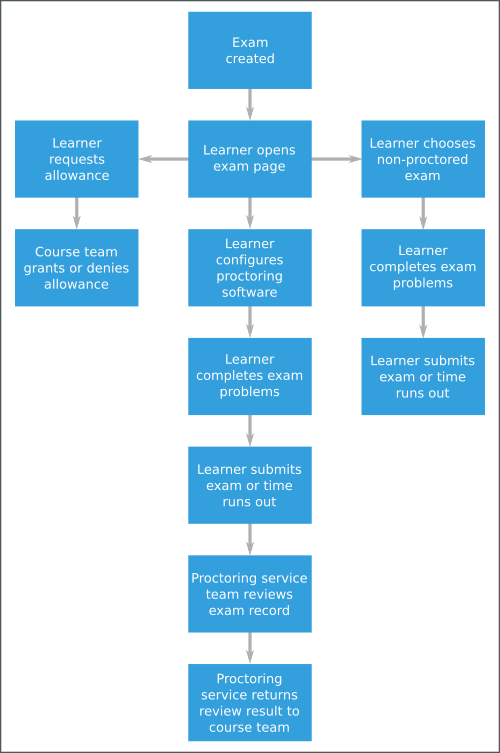
For more information about timed exams and proctored exams, see Timed Exams and Proctored Exam Overview.
Some special exam events are emitted when course teams develop and administer exams. For more information, see Timed and Proctored Exam Development and Administration Events.
Because special exams include similiar functions and behavior, they share some
similar events. For example, the
edx.special_exam.proctored.allowance.created,
edx.special_exam.practice.allowance.created, and
edx.special_exam.timed.allowance.created events include identical fields.
This section includes descriptions of the following events.
edx.special_exam.proctored.attempt.created,edx.special_exam.practice.attempt.created, andedx.special_exam.timed.attempt.creatededx.special_exam.proctored.attempt.declinededx.special_exam.proctored.attempt.deleted,edx.special_exam.practice.attempt.deleted, andedx.special_exam.timed.attempt.deletededx.special_exam.proctored.attempt.download_software_clickedandedx.special_exam.practice.attempt.download_software_clickededx.special_exam.proctored.attempt.errorandedx.special_exam.practice.attempt.erroredx.special_exam.proctored.attempt.ready_to_startandedx.special_exam.practice.attempt.ready_to_startedx.special_exam.proctored.attempt.ready_to_submit,edx.special_exam.practice.attempt.ready_to_submit, andedx.special_exam.timed.attempt.ready_to_submitedx.special_exam.proctored.attempt.rejectededx.special_exam.proctored.attempt.review_receivededx.special_exam.proctored.attempt.started,edx.special_exam.practice.attempt.started, andedx.special_exam.timed.attempt.startededx.special_exam.proctored.attempt.submitted,edx.special_exam.practice.attempt.submitted, andedx.special_exam.timed.attempt.submittededx.special_exam.proctored.attempt.verifiededx.special_exam.proctored.option-presented
12.3.7.1. edx.special_exam.proctored.attempt.created, edx.special_exam.practice.attempt.created, and edx.special_exam.timed.attempt.created¶
The server emits this event when a learner chooses to take a special exam.
History: Added 01 Dec 2015.
event Member Fields:
| Field | Type | Details |
|---|---|---|
attempt_allowed_time_limit_mins |
number | The amount of time, in minutes, that the learner has to complete the exam. |
attempt_code |
string | A generated identifier for the exam attempt. |
attempt_completed_at |
datetime | The UTC time stamp of the time at which the learner submitted the exam. |
attempt_event_elapsed_time_secs |
number | The number of seconds that passed between the time the learner started the exam and the time the event was emitted. |
attempt_id |
number | The primary identifier of the exam attempt. |
attempt_started_at |
datetime | The UTC time stamp of the time at which the learner began taking the exam. |
attempt_status |
string | The current state of the exam, for example, created. |
attempt_user_id |
number | The primary identifier of the learner taking the exam. |
exam_content_id |
string | The primary identifier of the subsection that contains the exam. |
exam_default_time_limit_mins |
number | The standard amount of time, in minutes, that learners have to complete the exam. |
exam_id |
number | The primary identifier of the exam. |
exam_is_active |
Boolean | Indicates whether the special exam is currently available for learner attempts. |
exam_is_practice_exam |
Boolean | Indicates whether the special exam is a practice proctored exam. |
exam_is_proctored |
Boolean | Indicates whether the special exam is a proctored exam. |
exam_name |
string | The title of the exam in the course page, taken from the subsection title. |
12.3.7.2. edx.special_exam.proctored.attempt.declined¶
The server emits this event when a learner chooses to take an exam without proctoring.
The event fields for this event are the same as the event fields for
the edx.special_exam.proctored.attempt.created event. For more information,
see
edx.special_exam.proctored.attempt.created, edx.special_exam.practice.attempt.created, and edx.special_exam.timed.attempt.created.
History: Added 01 Dec 2015.
12.3.7.3. edx.special_exam.proctored.attempt.deleted, edx.special_exam.practice.attempt.deleted, and edx.special_exam.timed.attempt.deleted¶
The server emits this event when a course team or edX platform administrator removes an exam attempt record for an individual learner.
The event fields for this event are the same as the event fields for
the edx.special_exam.{special exam type}.attempt.created event. For more
information, see
edx.special_exam.proctored.attempt.created, edx.special_exam.practice.attempt.created, and edx.special_exam.timed.attempt.created.
History: Added 01 Dec 2015.
12.3.7.4. edx.special_exam.proctored.attempt.download_software_clicked and edx.special_exam.practice.attempt.download_software_clicked¶
The server emits this event when a learner follows the link to download the proctoring software for a proctored exam.
The event fields for this event are the same as the event fields for
the edx.special_exam.{special exam type}.attempt.created event. For more information,
see
edx.special_exam.proctored.attempt.created, edx.special_exam.practice.attempt.created, and edx.special_exam.timed.attempt.created.
History: Added 01 Dec 2015.
12.3.7.5. edx.special_exam.proctored.attempt.error and edx.special_exam.practice.attempt.error¶
The server emits this event when it loses the connection to the proctoring software during a learner’s exam attempt.
The event fields for this event are the same as the event fields for
the edx.special_exam.{special exam type}.attempt.created event. For more
information, see
edx.special_exam.proctored.attempt.created, edx.special_exam.practice.attempt.created, and edx.special_exam.timed.attempt.created.
History: Added 01 Dec 2015.
12.3.7.6. edx.special_exam.proctored.attempt.ready_to_start and edx.special_exam.practice.attempt.ready_to_start¶
The server emits this event when a learner has installed the proctoring software and is ready to begin taking a proctored exam.
The event fields for this event are the same as the event fields for
the edx.special_exam.{special exam type}.attempt.created event. For more
information, see
edx.special_exam.proctored.attempt.created, edx.special_exam.practice.attempt.created, and edx.special_exam.timed.attempt.created.
History: Added 01 Dec 2015.
12.3.7.7. edx.special_exam.proctored.attempt.ready_to_submit, edx.special_exam.practice.attempt.ready_to_submit, and edx.special_exam.timed.attempt.ready_to_submit¶
The server emits this event when a learner has completed a proctored exam and is prompted to submit the exam.
The event fields for this event are the same as the event fields for
the edx.special_exam.{special exam type}.attempt.created event. For more
information, see
edx.special_exam.proctored.attempt.created, edx.special_exam.practice.attempt.created, and edx.special_exam.timed.attempt.created.
History: Added 01 Dec 2015.
12.3.7.8. edx.special_exam.proctored.attempt.rejected¶
The server emits this event when a proctored exam attempt has been reviewed and has been disqualified.
The event fields for this event are the same as the event fields for
the edx.special_exam.proctored.attempt.created event. For more information,
see
edx.special_exam.proctored.attempt.created, edx.special_exam.practice.attempt.created, and edx.special_exam.timed.attempt.created.
History: Added 01 Dec 2015.
12.3.7.9. edx.special_exam.proctored.attempt.review_received¶
The server emits this event when a proctored exam attempt has been reviewed and the results of the review are available.
History: Added 01 Dec 2015.
event Member Fields:
| Field | Type | Details |
|---|---|---|
attempt_allowed_time_limit_mins |
number | The amount of time, in minutes, that the learner has to complete the exam. |
attempt_code |
string | A generated identifier for the exam attempt. |
attempt_completed_at |
datetime | The UTC time stamp of the time at which the learner submitted the exam. |
attempt_event_elapsed_time_secs |
number | The number of seconds that passed between the time the learner started the exam and the time the event was emitted. |
attempt_id |
number | The primary identifier of the exam attempt. |
attempt_started_at |
datetime | The UTC time stamp of the time at which the learner began taking the exam. |
attempt_status |
string | The current state of the exam, for example, created. |
attempt_user_id |
number | The primary identifier of the learner taking the exam. |
exam_content_id |
string | The primary identifier of the subsection that contains the exam. |
exam_default_time_limit_mins |
number | The standard amount of time, in minutes, that learners have to complete the exam. |
exam_id |
number | The primary identifier of the exam. |
exam_name |
string | The title of the exam in the course page, taken from the subsection title. |
exam_is_active |
Boolean | Indicates whether the special exam is currently available for learner attempts. |
exam_is_practice_exam |
Boolean | Indicates whether the special exam is a practice proctored exam. |
exam_is_proctored |
Boolean | Indicates whether the special exam is a proctored exam. |
review_attempt_code |
string | A generated identifier for the review of the exam attempt. |
review_status |
string | The result of the review. Values include Clean, Suspicious, and
Rules Violation. |
review_video_url |
string | The URL of the proctored exam record. |
12.3.7.10. edx.special_exam.proctored.attempt.started, edx.special_exam.practice.attempt.started, and edx.special_exam.timed.attempt.started¶
The server emits this event when a learner begins taking a proctored exam.
The event fields for this event are the same as the event fields for
the edx.special_exam.{special exam type}.attempt.created event. For more
information, see
edx.special_exam.proctored.attempt.created, edx.special_exam.practice.attempt.created, and edx.special_exam.timed.attempt.created.
History: Added 01 Dec 2015.
12.3.7.11. edx.special_exam.proctored.attempt.submitted, edx.special_exam.practice.attempt.submitted, and edx.special_exam.timed.attempt.submitted¶
The server emits this event when a learner completes a proctored exam and submits it for grading and review.
The event fields for this event are the same as the event fields for
the edx.special_exam.{special exam type}.attempt.created event. For more
information, see
edx.special_exam.proctored.attempt.created, edx.special_exam.practice.attempt.created, and edx.special_exam.timed.attempt.created.
History: Added 01 Dec 2015.
12.3.7.12. edx.special_exam.proctored.attempt.verified¶
The server emits this event when the review of a proctored exam is complete and the exam attempt is approved.
The event fields for this event are the same as the event fields for
the edx.special_exam.proctored.attempt.created event. For more information,
see
edx.special_exam.proctored.attempt.created, edx.special_exam.practice.attempt.created, and edx.special_exam.timed.attempt.created.
History: Added 01 Dec 2015.
12.3.7.13. edx.special_exam.proctored.option-presented¶
The server emits this event when a learner views the starting page of a proctored exam. The starting page presents a link that learners can follow to begin taking the proctored exam.
The event fields for this event are the same as the event fields for
the edx.special_exam.proctored.created event. For more information, see
edx.special_exam.proctored.created, edx.special_exam.practice.created, and edx.special_exam.timed.created.
History: Added 01 Dec 2015.
12.3.8. Bookmark Events¶
This section includes descriptions of the following events.
Users can add bookmarks to course units for easy access in the future. The browser emits these events when users view, add, use, or delete bookmarks.
12.3.8.1. edx.bookmark.accessed¶
The browser emits this event when a user accesses a bookmark by selecting a link on the My Bookmarks page in the LMS.
event Member Fields:
| Field | Type | Details |
|---|---|---|
bookmark_id |
string | The unique internal identifier for the bookmark. |
component_type |
string | The component type of the bookmarked XBlock. For more information, see Course Structure category Field. |
component_usage_id |
string | The unique usage identifier of the bookmarked XBlock. This ID
corresponds to the courseware_studentmodule.module_id. For more
information, see module_id. |
Event Source: Browser
History: Added 4 Jan 2016.
12.3.8.2. edx.bookmark.added¶
The browser emits this event when a user bookmarks a page.
event Member Fields:
The edx.course.bookmark.added events include the same event member fields
that are described for edx.bookmark.accessed. The following
member fields serve the same purpose for accessed bookmarks, added bookmarks,
and removed bookmarks.
bookmark_idcomponent_typecomponent_usage_id
The following event member field applies specifically to
edx.course.bookmark.added and edx.course.bookmark.removed events.
| Field | Type | Details |
|---|---|---|
course_id |
string | The identifier of the course that includes the bookmark. |
Event Source: Browser
History: Added 4 Jan 2016.
12.3.8.3. edx.bookmark.listed¶
The browser emits this event when a user selects My Bookmarks in the LMS
to list previously bookmarked pages. If the number of bookmarked events
exceeds the defined page length, the browser emits an additional
edx.course.bookmark.listed event each time the user navigates to a
different page of results.
event Member Fields:
| Field | Type | Details |
|---|---|---|
bookmarks_count |
integer | The number of pages a learner has bookmarked. If the course_id is
specified, this value is the number of pages a learner has bookmarked
in that course. |
course_id |
string | The identifier of the course that includes the bookmark. This is an optional
field that is present only if the value for
|
list_type |
string | Possible values are ‘per_course’ or ‘all_courses’. |
page_number |
integer | The current page number in the list of bookmarks. |
page_size |
integer | The number of bookmarks on the current page. |
Event Source: Browser
History: Added 4 Jan 2016.
12.3.8.4. edx.bookmark.removed¶
The browser emits this event when a user removes a bookmark from a page.
event Member Fields:
The edx.course.bookmark.removed event includes the same event member
fields that are described for edx.bookmark.accessed, and it also
includes the course_id field that is described for
edx.bookmark.added.
The edx.course.bookmark.removed event includes the following event member
fields.
bookmark_idcomponent_typecomponent_usage_idcourse_id
Event Source: Browser
History: Added 4 Jan 2016.
12.3.9. Notes Events¶
This section includes descriptions of the following events.
edx.course.student_notes.addededx.course.student_notes.deletededx.course.student_notes.editededx.course.student_notes.notes_page_viewededx.course.student_notes.searchededx.course.student_notes.used_unit_linkedx.course.student_notes.viewed
The Notes tool allows learners to highlight and make notes about what they read in the body of the course. Learners can also add tags to their notes to make their notes easier to find. Learners can access their notes either in the body of the course or on a Notes page.
For more information about notes, see Notes Tool in Building and Running an edX Course or Taking Notes in an edX Course in the EdX Learner’s Guide.
12.3.9.1. edx.course.student_notes.added¶
The browser emits edx.course.student_notes.added events when a learner
adds a note in the course.
Event Source: Browser
History: Added 16 March 2016.
event Member Fields:
| Field | Type | Details |
|---|---|---|
component_usage_id |
string | The unique identifier for the HTML component where the learner added the note. For more information about the components that a course includes, see Developing Course Components. |
highlighted_content |
string | The course text that the learner highlighted. The text is truncated at 8333 characters. |
note_id |
string | The ID of the note. |
note_text |
string | The text of the note. Notes are truncated at 8333 characters. |
tags |
array of strings | An array of the tags that the learner has specified. The text is truncated at 8333 characters. If the text is truncated, only complete tag names appear in the array. If the learner did not specify tags, the array is empty. |
truncated |
array of strings | Lists the names of any truncated fields. Values can be The |
12.3.9.2. edx.course.student_notes.deleted¶
The browser emits edx.course.student_notes.deleted events when a learner
deletes a note in course.
Event Source: Browser
History: Added 16 March 2016.
event Member Fields:
The member fields in the edx.course.student_notes.deleted event are the
same as the member fields in the edx.course.student_notes.added event.
12.3.9.3. edx.course.student_notes.edited¶
The browser emits edx.course.student_notes.edited events when a learner
edits a note in course.
Event Source: Browser
History: Added 16 March 2016.
event Member Fields:
The edx.course.student_notes.edited event includes the following fields in
addition to the member fields in the edx.course.student_notes.added
event.
| Field | Type | Details |
|---|---|---|
old_note_text |
string | The text of the note before the learner edited it. Notes are truncated at 8333 characters. |
old_tags |
array of strings | Content of the array of tags before the learner edited it. Text is truncated at 8333 characters. If the text is truncated, only complete tag names appear in the array. If the learner did not specify tags, the array is empty. |
12.3.9.4. edx.course.student_notes.notes_page_viewed¶
The browser emits edx.course.student_notes.notes_page_viewed events when a
learner accesses the Notes page or selects a different view on the page.
Event Source: Browser
History: Added 16 March 2016.
event Member Fields:
| Field | Type | Details |
|---|---|---|
view |
string | The view on the Notes page that the learner selects. Possible values
are Recent Activity and Search Results. Because “Recent
Activity” is the default view, the browser always emits an
edx.course.student_notes.notes_page_viewed event that has a view
field value of “Recent Activity” the first time that the learner
accesses the page. |
12.3.9.5. edx.course.student_notes.searched¶
The browser emits edx.course.student_notes.searched events when a learner
searches notes on the Notes page.
Event Source: Browser
History: Added 16 March 2016.
event Member Fields:
| Field | Type | Details |
|---|---|---|
number_of_results |
integer | The number of search results. |
search_string |
string | The text of the search query. |
12.3.9.6. edx.course.student_notes.used_unit_link¶
The browser emits edx.course.student_notes.used_unit_link events when a
learner uses a note link on the Notes page to go to the HTML component that
contains that note.
Event Source: Browser
History: Added 16 March 2016.
event Member Fields:
| Field | Type | Details |
|---|---|---|
component_usage_id |
string | The ID of the component where the learner added the note. |
note_id |
string | The ID of the note. |
view |
string | Identifies the Notes page view that the learner was using when the
learner selected the note. Possible values are Recent Activity and
Search Results. |
12.3.9.7. edx.course.student_notes.viewed¶
The browser emits edx.course.student_notes.viewed events when a learner
views one or more notes on a page in the course.
Event Source: Browser
History: Added 16 March 2016.
event Member Fields:
| Field | Type | Details |
|---|---|---|
notes |
array | A list of the note_id values for any currently visible notes.
Learners can add multiple notes to the same text. Contains the member
field note_id, which contains the unique identifier for the note. |
12.3.10. Library Interaction Events¶
This section includes descriptions of the following events.
Course teams in an organization can collaboratively contribute to libraries of content, such as a collection of problem components for a particular subject. Libraries are created and maintained separately from courses so that their content can be used in different courses.
In a course outline, course teams can include randomized content block components that reference a library and deliver its content to students. In a randomized content block component, the course team defines how many of the library components to deliver to each student.
For more information, see Working with Content Libraries.
12.3.10.1. edx.librarycontentblock.content.assigned¶
The server emits an edx.librarycontentblock.content.assigned event the
first time that content from a randomized content block is delivered to a
user. The edx.librarycontentblock.content.assigned event identifies the
components delivered from the library to a user.
Additional edx.librarycontentblock.content.assigned events can also be
emitted if the course team makes a change that results in an increase in the
number of components that the randomized content block delivers. After such a
change, the randomized content block delivers more components to any user who
revisits it after that change. For those users, the
edx.librarycontentblock.content.assigned event identifies the complete set
of components delivered from the library and also the components that were
delivered for the first time.
Event Source: Server
History Added 18 Mar 2015.
event Member Fields:
| Field | Type | Details |
|---|---|---|
added |
list | Lists the library components that were delivered to the user for the
first time. The content of this field is different from the content of
the result field only if the user revisited the randomized content
block and it delivered additional components from the library. |
location |
string | Identifies the randomized content block component. |
max_count |
number | The Count specified by a course team member in Studio. Defines the
number of library components to deliver. This number is greater than
the number of library components listed by the result field only
when the library has too few matching blocks available. |
previous_count |
number | The number of components assigned to this student before this event. The first time the user views the randomized content block, this value is 0. |
result |
list | Lists all of the library components delivered to the user.
To identify a component consistently within a course, you can use
either |
12.3.10.2. edx.librarycontentblock.content.removed¶
The server emits an edx.librarycontentblock.content.removed event when a
user revisits a randomized content block and one or more of the components
that were previously delivered to that user can no longer be delivered.
If components are removed from the library and the course team resynchronizes the randomized content block to the library, the server emits an
edx.librarycontentblock.content.removedevent if a user who was previously assigned one of those components revisits the randomized content block or accesses the progress page.If the course team changes settings for the randomized content block so that fewer or different components are allowed.
For example, the course team reduces the number of library components to deliver or specifies a different type of problem to deliver.
Event Source: Server
History Added 18 Mar 2015.
event Member Fields:
The edx.librarycontentblock.content.removed events include the following
event member fields. These fields serve the same purpose for events of
this type as for the edx.librarycontentblock.content.assigned events.
locationmax_countprevious_countresult
The following additional event member fields apply specifically to
edx.librarycontentblock.content.removed events.
| Field | Type | Details |
|---|---|---|
reason |
string | ‘overlimit’ if a course team member reduces the Count of library components to deliver. ‘invalid’ if the component is no longer included in the library, or no longer matches the settings specified for the randomized content block. |
removed |
list | Identifies the components that are no longer delivered to this user.
This field contains the same member fields as the event.result
field for edx.librarycontentblock.content.assigned events. |
12.3.11. Discussion Forum Events¶
This section includes descriptions of the following events.
The server emits discussion forum events when a user interacts with a course discussion. This section presents the discussion forum events alphabetically. However, several of these events have hierarchical or sequential relationships.
- When a user creates a new thread, such as a student asking a question, the server emits an edx.forum.thread.created event.
- When a user responds to a thread, such as another student answering the question, the server emits an edx.forum.response.created event.
- When a user adds a comment to a response, such as a course team member adding a clarification to the student answer, the server emits an edx.forum.comment.created event.
These events are emitted and included in daily event logs in addition to the MongoDB discussion forums database data that is included in the weekly database data files. For information about the discussion forums database, see Discussion Forums Data.
If a thread, response, or comment was part of a team discussion within a
course, a team_id field is also included in events for creation or voting
interactions. The team_id identifies the team that triggered the discussion
event. For more information about events for teams, see
Teams-Related Events.
12.3.11.1. edx.forum.comment.created¶
Users create a comment about a response by entering text and then submitting
the contributions. When these actions are complete, the server emits an
edx.forum.comment.created event.
Component: Discussion
Event Source: Server
History: Added 5 Mar 2015.
event Member Fields:
The edx.forum.comment.created events include many of the same event
member fields that are described for edx.forum.thread.created and
edx.forum.response.created events. The following member fields serve the same
purpose for comments as they do for threads or responses.
bodycommentable_iddiscussionidoptionsteam_idtruncatedurluser_course_rolesuser_forums_roles
| Field | Type | Details |
|---|---|---|
response |
object | Contains a member id field with the unique identifier of the
response that the user added this comment to. |
12.3.11.2. edx.forum.response.created¶
Users create a reply to a post by clicking Add a Response and then
submitting their contributions. When these actions are complete, the server
emits an edx.forum.response.created event.
Component: Discussion
Event Source: Server
History: Added 5 Mar 2015.
event Member Fields:
The edx.forum.response.created events include many of the same event
member fields that are described for edx.forum.thread.created events. The following
member fields serve the same purpose for responses as they do for threads.
bodycommentable_ididoptionsteam_idtruncatedurluser_course_rolesuser_forums_roles
The following additional event member field applies specifically to
edx.forum.response.created events.
| Field | Type | Details |
|---|---|---|
discussion |
object | Contains a member Also present for |
12.3.11.3. edx.forum.response.voted¶
Users can indicate interest in a response by selecting a “Vote” icon. The
“Vote” icon is a toggle, so users can also clear a vote made previously. When
either of these actions is complete, the server emits an
edx.forum.response.voted event.
In these events, the user who voted for the response is identified in the
username and context.user_id fields, and the user who originally posted
the thread is identified in the event.target_username field.
Component: Discussion
Event Source: Server
History: Added 1 Dec 2015.
event Member Fields:
The edx.forum.response.voted events include the same event member
fields as edx.forum.thread.voted events. The following member fields
serve the same purpose for votes on a response as they do for votes on a
thread.
category_idcategory_namecommentable_ididtarget_usernameteam_idundo_voteurluser_course_rolesuser_forums_rolesvote_value
12.3.11.4. edx.forum.searched¶
After a user executes a text search in the navigation sidebar of the course
Discussion page, the server emits an edx.forum.searched event.
Component: Discussion
Event Source: Server
History: Added 16 May 2014. The corrected_text field was added 5
Jun 2014. The group_id field was added 7 October 2014.
event Member Fields:
| Field | Type | Details |
|---|---|---|
corrected_text |
string | A re-spelling of the query, suggested by the search engine, which was automatically substituted for the original one. This happens only when there are no results for the original query, but the index contains matches for a similar term or phrase. Otherwise, this field is null. |
group_id |
number | The numeric ID of the cohort to which the user’s search is
restricted, or In a course with cohorts enabled, a student’s searches will always be restricted to the student’s cohort. Discussion admins, moderators, and Community TAs in such a course can
search all discussions without specifying a cohort, which leaves
this field |
page |
number | Results are returned in sets of 20 per page. Identifies the page of results requested by the user. |
query |
string | The text entered into the search box by the user. |
total_results |
number | The total number of results matching the query. |
12.3.11.5. edx.forum.thread.created¶
Users create a new top-level thread, also known as a post, by clicking New
Post and then submitting their contributions. When these actions are
complete, the server emits an edx.forum.thread.created event.
Component: Discussion
Event Source: Server
History: Added 5 Mar 2015.
event Member Fields:
| Field | Type | Details |
|---|---|---|
anonymous |
Boolean | Applies only to courses that allow discussion posts that are anonymous to all other users. ‘true’ only if the user selected the post anonymously check box. |
anonymous_to_peers |
Boolean | Applies only to courses that allow discussion posts that are anonymous to other students. The username of the thread creator is visible only to users who have discussion management privileges. ‘true’ only if the user selected the post anonymously to classmates check box. |
body |
string | The text supplied for the new post. Also present for |
category_id |
string | Identifier for the specific discussion component or top-level, course-wide discussion. Also present for |
category_name |
string | The display name for the specific discussion component or top-level, course-wide discussion. Also present for |
commentable_id |
string | Identifier for the specific discussion component or top-level,
course-wide discussion. Duplicates the Also present for |
group_id |
string | The numeric ID of the cohort to which the contribution is restricted,
or null if the contribution is not restricted to a specific cohort. |
id |
string | A unique identifier for this forum contribution. Also present for |
options |
object | Contains the Also present for |
team_id |
string | If the thread is part of a team discussion within a course, this field identifies the team that the thread was created in. For more information about events for teams, see Teams-Related Events. |
thread_type |
string | The person who creates the thread specifies either ‘discussion’ or ‘question’ to characterize the purpose of the post. |
title |
string | The brief descriptive text supplied to identify the post. |
truncated |
Boolean | ‘true’ only if the post was longer than 2000 characters, which is the maximum included in the event. Also present for |
url |
string | The escaped URL of the page the user was visiting when this event was emitted. Also present for |
user_course_roles |
array | Identifies the course-level ‘Instructor’ (that is, Admin) or ‘Staff’ privilege assigned to the user. No value is reported for students. Also present for |
user_forums_roles |
array | Identifies a user who does not have discussion management privileges as a ‘Student’. Identifies users who have discussion management privileges as a course ‘Community TA’, ‘Moderator’, or ‘Administrator’. Also present for |
12.3.11.6. edx.forum.thread.voted¶
Users can indicate interest in a thread by selecting a “Vote” icon. The “Vote”
icon is a toggle, so users can also clear a vote made previously. When either
of these actions is complete, the server emits an edx.forum.thread.voted
event.
In these events, the user who voted for the thread is identified in the
username and context.user_id fields, and the user who originally posted
the thread is identified in the event.target_username field.
Component: Discussion
Event Source: Server
History: Added 1 Dec 2015.
event Member Fields:
The edx.forum.thread.voted events include many of the same event
member fields that are described for edx.forum.thread.created events. The following
member fields serve the same purpose for votes on a thread as they do for
thread creation.
category_idcategory_namecommentable_ididteam_idurluser_course_rolesuser_forums_roles
The following additional event member fields apply to
edx.forum.thread.voted events.
| Field | Type | Details |
|---|---|---|
target_username |
string | Identifies the user who originally posted the thread. Also present for |
undo_vote |
Boolean | ‘true’ if the user clears selection of the “Vote” icon made previously. ‘false’ if the user selects the “Vote” icon. Also present for |
vote_value |
string | Set to ‘up’ for all Also present for |
12.3.12. Open Response Assessment Events¶
This section includes descriptions of the following events.
openassessmentblock.get_peer_submissionopenassessmentblock.get_submission_for_staff_gradingopenassessmentblock.peer_assessopenassessmentblock.self_assessopenassessmentblock.staff_assessopenassessmentblock.submit_feedback_on_assessmentsopenassessmentblock.create_submissionopenassessmentblock.save_submissionopenassessment.student_training_assess_exampleopenassessment.upload_file
In an open response assessment, learners review a question and then submit a text response and, optionally, an image, .pdf, or other file. To evaluate their own and one or more other learners’ responses to the questions, learners use a scoring rubric designed by the course team. Course team members with staff privileges can also evaluate learners’ responses, either in a staff assessment step included in the assignment, or by overriding an existing assignment score. For more information about open response assessments, see Open Response Assessments.
For more information about the SQL tables that store data for open assessment problems, see Open Response Assessment Data.
Component: Open Response Assessments
History: The open response assessment feature was released in August 2014; limited release of this feature began in April 2014. The ability for course team members to either include a staff assessment step in the assignment, or to perform a staff override grade was added in January 2016.
12.3.12.1. openassessmentblock.get_peer_submission¶
After learners submit their own responses for evaluation, they use the scoring rubric to evaluate the responses of other course participants. The server emits this event when a response is delivered to a learner for evaluation.
Event Source: Server
History: Added 3 April 2014.
event Member Fields:
| Field | Type | Details |
|---|---|---|
course_id |
string | The identifier of the course that includes this assessment. |
item_id |
string | The locator string that identifies the problem in the course. |
requesting_student_id |
string | The course-specific anonymized user ID of the learner who retrieved the response for peer assessment. |
submission_returned_uuid |
string | The unique identifier of the response that was retrieved for assessment. If no assessment is available, this is set to “None”. |
12.3.12.2. openassessmentblock.get_submission_for_staff_grading¶
If a staff assessment step exists in the open response assessment, a member of the course staff evaluates a learner’s response using the same rubric that is used for self and peer assessments.
When a course team member retrieves a learner’s response for grading in the
staff assessment step, the server emits an
openassessmentblock.get_submission_for_staff_grading event.
Event Source: Server
History: Added 20 Jan 2016.
event Member Fields:
This event type includes the same context and event member fields as the
openassessmentblock.get_peer_submission event and also includes the
following event member fields.
| Field | Type | Details |
|---|---|---|
requesting_staff_id |
string | The course-specific anonymized user ID of the course team member who is retrieved the response for grading. |
type |
string | Indicates the type of staff grading that is being performed. Currently, the only valid value is “full-grade”, which indicates that staff grading is being done in a staff assessment step. |
12.3.12.3. openassessmentblock.peer_assess¶
The server emits this event when a learner submits an assessment of a peer’s response.
Event Source: Server
History: Added 3 April 2014.
event Member Fields:
| Field | Type | Details |
|---|---|---|
feedback |
string | The learner’s comments about the submitted response. |
parts: [criterion, option, feedback] |
array | The These member fields are repeated in an array to include all of the rubric’s criteria.
When the only criterion in the rubric is learner feedback, |
rubric |
object | This field contains the member field contenthash, which identifies
the rubric that the learner used to assess the response. |
scored_at |
datetime | Timestamp for when the assessment was submitted. |
scorer_id |
string | The course-specific anonymized user ID of the learner who submitted this assessment. |
score_type |
string | Possible values are “PE” for a peer assessment, “SE” for a self assessment, or “ST” for a staff assessment. |
submission_uuid |
string | The unique identifier for the submitted response. |
12.3.12.4. openassessmentblock.self_assess¶
The server emits this event when a learner submits a self-assessment of her own response.
Event Source: Server
History: Added 3 April 2014.
event Member Fields:
This event type includes the same context and event member fields as the
openassessmentblock.peer_assess event.
12.3.12.5. openassessmentblock.staff_assess¶
The server emits this event when a course team member submits an assessment of a learner’s response.
Event Source: Server
History: Added 20 January 2016.
event Member Fields:
This event type includes the same context and event member fields as the
openassessmentblock.peer_assess event.
In addition, this event type includes this event member field.
| Field | Type | Details |
|---|---|---|
type |
string | Indicates the type of staff grading that is being performed. Possible values are “regrade” in the case of a grade override, or “full-grade” in the case of an included staff assessment step. |
12.3.12.6. openassessmentblock.submit_feedback_on_assessments¶
The server emits this event when a learner submits a suggestion, opinion, or other feedback about the assessment process.
Event Source: Server
History: Added 3 April 2014.
event Member Fields:
| Field | Type | Details |
|---|---|---|
feedback_text |
string | The learner’s comments about the assessment process. |
options |
array | The label of each check box option that the learner selected to evaluate the assessment process. |
submission_uuid |
string | The unique identifier of the feedback. |
12.3.12.7. openassessmentblock.create_submission¶
The server emits this event when a learner submits a response. The same event is emitted when a learner submits a response for peer assessment or for self assessment.
Event Source: Server
History: Added 3 April 2014.
event Member Fields:
| Field | Type | Details |
|---|---|---|
answer |
object | This field contains a For responses that also include an image, .pdf, or other file, this
field contains a |
attempt_number |
number | This value is currently always set to 1. |
created_at |
datetime | Timestamp for when the learner submitted the response. |
submitted_at |
datetime | Timestamp for when the learner submitted the response. This value is
currently always the same as created_at. |
submission_uuid |
string | The unique identifier of the response. |
12.3.12.8. openassessmentblock.save_submission¶
The server emits this event when a learner saves a response. Learners can save responses before they submit them for assessment.
Event Source: Server
History: Added 3 April 2014.
event Member Fields:
| Field | Type | Details |
|---|---|---|
saved_response |
object | This field contains a For responses that also include an image, .pdf, or other file, this
field contains a |
12.3.12.9. openassessment.student_training_assess_example¶
The server emits this event when a learner submits an assessment for an example response within a training step. To assess the example, the learner uses a scoring rubric provided by the course team. These events record the options that the learner selected to assess the example, and identify any criteria that the learner scored differently than the course team.
Event Source: Server
History: Added 6 August 2014.
event Member Fields:
| Field | Type | Details |
|---|---|---|
corrections |
object | A set of name/value pairs that identify criteria for which the learner
selected a different option than the course team, in the format
criterion_name: course-team-defined_option_name. |
options_selected |
object | A set of name/value pairs that identify the option that the learner
selected for each criterion in the rubric, in the format
'criterion_name': 'option_name'. |
submission_uuid |
string | The unique identifier of the response. Identifies the learner who is undergoing training. |
12.3.12.10. openassessment.upload_file¶
The browser emits this event when a learner successfully uploads an image, .pdf, or other file as part of a response. Learners complete the upload process before they submit the response.
Event Source: Browser
History: Added 6 August 2014.
event Member Fields:
| Field | Type | Details |
|---|---|---|
fileName |
string | The name of the uploaded file, as stored on the learner’s client machine. |
fileSize |
number | The size of the uploaded file in bytes. Reported by the learner’s browser. |
fileType |
string | The MIME type of the uploaded file. Reported by the learner’s browser. |
12.3.13. Drag and Drop Events¶
This section describes events emitted by the drag and drop problem XBlock. The drag and drop problem XBlock presents a background image and a set of draggable items. Learners select an item and move it into a target zone on the background image. Drag and drop problems can also require that learners enter number input for each item that they drag into a target zone. A drag and drop problem is complete when each draggable item that matches a target zone is correctly placed on its zone.
For more information about how course teams set up a drag and drop problem, see Drag and Drop Problem.
This section presents the drag and drop events alphabetically. Typically, an interaction with these problems begins with a edx.drag_and_drop_v2.loaded event.
History: Added 24 Feb 2016.
12.3.13.1. edx.drag_and_drop_v2.feedback.closed¶
The server emits this event when a pop up feedback message closes in a drag and drop problem.
Event Source: Server
context Member Fields:
This event type includes the common context.module member
field.
event Member Fields:
| Field | Type | Details |
|---|---|---|
content |
string | The text of the success or error feedback message in the pop up. |
manually |
Boolean | ‘true’ if the learner manually closed the pop up dialog box, ‘false’ if the browser closed the dialog box. |
truncated |
Boolean | ‘true’ only if the content was longer than 12,500 characters,
which is the maximum included in the event. |
12.3.13.2. edx.drag_and_drop_v2.feedback.opened¶
The server emits this event when a pop up feedback message opens in a drag and drop problem.
Event Source: Server
context Member Fields:
This event type includes the common context.module member
field.
event Member Fields:
The edx.drag_and_drop_v2.feedback.opened events include the following
event member fields. These fields serve the same purpose for events of this
type as for edx.drag_and_drop_v2.feedback.closed events.
contenttruncated
12.3.13.3. edx.drag_and_drop_v2.item.dropped¶
The server emits this event when a learner releases a draggable item into a target zone in a drag and drop problem. For problems that also require a number input, this event is also emitted after the learner submits the number input.
Event Source: Server
context Member Fields:
This event type includes the common context.module member
field.
event Member Fields:
| Field | Type | Details |
|---|---|---|
input |
integer | The number input value entered by the learner. |
item_id |
integer | The index assigned to the draggable item selected by the learner. |
is_correct |
Boolean | For problems that do not require a number input, ‘true’ if the item is in the correct zone, or ‘false’ if it is not in a correct zone. For problems that require a number input, ‘true’ only if both the item is dropped in the correct zone and the number input is correct. |
is_correct_location |
Boolean | ‘true’ if the draggable item is in the correct target zone. ‘false’ if
the item is not in the correct zone. For problems that do not require a
number input, is_correct and is_correct_location are equivalent. |
location |
string | The text identifier for the target zone in which the learner placed the item. |
12.3.13.4. edx.drag_and_drop_v2.item.picked_up¶
The server emits this event when a learner selects a draggable item in a drag and drop problem.
Event Source: Server
context Member Fields:
This event type includes the common context.module member
field.
event Member Fields:
| Field | Type | Details |
|---|---|---|
item_id |
integer | The index assigned to the draggable item selected by the learner. |
12.3.13.5. edx.drag_and_drop_v2.loaded¶
The server emits this event after a drag and drop problem is shown in the LMS.
Event Source: Server
context Member Fields:
This event type includes the common context.module member
field.
event Member Fields: None
12.3.14. Peer Instruction Events¶
This section describes events emitted by the peer instruction XBlock. The peer instruction XBlock presents a multiple choice question and a set of possible answer choices. Learners select one of the choices and also explain why they selected that choice. After learners submit a response, the XBlock presents a set of the answers selected by other learners, and their explanations, for review. Learners then have a second opportunity to select an answer and provide a revised explanation.
For more information, see Peer Instruction Tool.
History: Added 15 Dec 2015.
12.3.14.1. ubc.peer_instruction.accessed¶
The server emits this event when a peer instruction question and its set of answer choices is shown to a learner.
Event Source: Server
event Member Fields: None
12.3.14.2. ubc.peer_instruction.original_submitted¶
The server emits this event when learners submit their initial responses. These events record the answer choice the learner selected and the explanation given for why that selection was made.
Event Source: Server
event Member Fields:
| Field | Type | Details |
|---|---|---|
answer |
integer | The index assigned to the answer choice selected by the learner. |
rationale |
string | The text entered by the learner to explain why they selected that answer choice. |
truncated |
Boolean | ‘true’ only if the rationale was longer than 12,500 characters,
which is the maximum included in the event. |
12.3.14.3. ubc.peer_instruction.revised_submitted¶
The server emits this event when learners submit their revised responses. These events record the answer choice selected by the learner and the explanation for why that selection was made.
Event Source: Server
event Member Fields:
The ubc.peer_instruction.revised_submitted events include the following
event member fields. These fields serve the same purpose for events of this
type as for ubc.peer_instruction.original_submitted events.
answerrationaletruncated
12.3.15. Poll and Survey Events¶
This section describes events emitted by the poll and survey XBlocks.
History: Added 8 Jul 2015.
12.3.15.1. xblock.poll.submitted¶
The server emits an xblock.poll.submitted event each time a user submits a
response to a poll.
Event Source: Server
event Member Fields:
| Field | Type | Details |
|---|---|---|
url_name |
string | The unique location identifier for the poll XBlock. |
choice |
string | The unique internal identifier for the response that the user submitted. |
12.3.15.2. xblock.poll.view_results¶
The server emits an xblock.poll.view_results event when a tally of the
responses to a poll is displayed to a user. For a poll that has the Private
Results option set to False, the tally appears after a user submits a
response.
Event Source: Server
event Member Fields: None
12.3.15.3. xblock.survey.submitted¶
The server emits an xblock.survey.submitted event each time a user submits
responses to a survey.
Event Source: Server
event Member Fields:
| Field | Type | Details |
|---|---|---|
url_name |
string | The unique location identifier for the survey XBlock. |
choices |
object | Name/value pairs that identify each question in the survey and the
responses that the user selected, in the format
"question_name": "'response_name". |
12.3.15.4. xblock.survey.view_results¶
The server emits an xblock.survey.view_results event when a matrix of
survey response percentages is displayed to a user. For surveys that have the
Private Results option set to False only, the matrix appears after a user
submits survey responses.
Event Source: Server
event Member Fields: None
12.3.16. Course Content Completion Event¶
This section describes the event emitted by the completion XBlock, which adds a toggle control in course content. This toggle allows learners to mark the associated section of course content as complete.
EdX recommends using the completion XBlock primarily for progress tracking of ungraded activities, such as reading assigned texts, watching videos, or participating in course discussions.
Learners are not limited in the number of times that they can toggle the control between the default incomplete state and the completed state. For more information, see Completion Tool in the Building and Running an edX Course guide.
History: Added 27 Jan 2016.
12.3.16.1. edx.done.toggled¶
Both the browser and the server emit the edx.done.toggled event when the
control added by the Completion XBlock is toggled. The event_source field
indicates whether the event was emitted by the client or the server.
event Member Fields:
| Field | Type | Details |
|---|---|---|
done |
Boolean | Indicates the state of the Completion toggle at the time the event is
emitted. Possible values are true (a learner has completed the
associated content) and false (a learner has not completed the
associated content). |
12.3.17. Third-Party Content Events¶
This section includes descriptions of the following events.
EdX courses can include components that present content that is hosted by a third party. The server emits events when users interact with the third-party content.
12.3.17.1. Google Component Events¶
Course teams use the Google Calendar and Google Drive Files tools in Studio to embed Google calendars and Google drive files, such as documents, spreadsheets, and images, in a course. When users interact with the files in the LMS, the server emits the following events.
For more information about these tools, see Google Calendar Tool or Google Drive Files Tool.
12.3.17.1.1. edx.googlecomponent.calendar.displayed¶
The server emits an edx.googlecomponent.calendar.displayed event when a
Google Calendar component is shown in the LMS.
Event Source: Server
History: Added 5 Mar 2015.
event Member Fields:
| Field | Type | Details |
|---|---|---|
displayed_in |
string | ‘iframe’ for Google Calendars and for Google Drive files of other types. ‘img’ for Google Drive image files. |
url |
string | The URL of the image file or of the file loaded by the iFrame. |
12.3.17.1.2. edx.googlecomponent.document.displayed¶
The server emits an edx.googlecomponent.document.displayed event when a
Google Drive file, such as a document, spreadsheet, or image, is shown in the
LMS.
Event Source: Server
History: Added 5 Mar 2015.
event Member Fields:
The edx.googlecomponent.document.displayed events include the following
event member fields. These fields serve the same purpose for events of this
type as for the edx.googlecomponent.calendar.displayed events.
displayed_inurl
12.3.17.2. Oppia Exploration Events¶
Course teams can embed short, interactive tutorials created using Oppia in their courses with the Oppia exploration tool. When users interact with the Oppia tutorials, called explorations, in the LMS, the server emits the following events.
For more information about adding Oppia explorations to a course, see Oppia Exploration Tool.
12.3.17.2.1. oppia.exploration.completed¶
The server emits an oppia.exploration.completed event when a user completes
an interaction with an Oppia exploration component. Oppia explorations do not
emit grading events.
Event Source: Server
History: Added 27 Oct 2015.
event Member Fields:
The oppia.exploration.completed events include the following event
member fields. These fields serve the same purpose for events of this type as
for the oppia.exploration.state.changed events.
exploration_idexploration_version
12.3.17.2.2. oppia.exploration.loaded¶
The server emits an oppia.exploration.loaded event when an Oppia
exploration component is shown in the LMS.
Event Source: Server
History: Added 27 Oct 2015.
event Member Fields:
The oppia.exploration.loaded events include the following event member
fields. These fields serve the same purpose for events of this type as for the
oppia.exploration.state.changed events.
exploration_idexploration_version
12.3.17.2.3. oppia.exploration.state.changed¶
The server emits an oppia.exploration.state.changed event when a user
interacts with an Oppia exploration component by submitting an answer. Answers
are not incorrect or correct. All answer submissions change the state of the
exploration.
Event Source: Server
History: Added 27 Oct 2015.
event Member Fields:
| Field | Type | Details |
|---|---|---|
exploration_id |
string | The unique identifier of the Oppia exploration. |
exploration_version |
string | The version number for the Oppia exploration. |
new_state_name |
string | The name of the state that the exploration was changed to by the submitted answer. |
old_state_name |
string | The name of the state the exploration was in when the user submitted an answer. |
12.3.17.3. Microsoft Office Mix Events¶
Course teams can use Office Mix to turn Microsoft PowerPoint presentations in to interactive online lessons, called mixes. They can then use the Office Mix tool in Studio to include mixes in a course. When users interact with the Office Mix player in the LMS, the server emits the following events.
For more information about adding mixes to a course, see Office Mix Tool.
12.3.17.3.1. microsoft.office.mix.loaded¶
The server emits a microsoft.office.mix.loaded event when a mix is fully
loaded and ready to play in the Office Mix player in the LMS.
Event Source: Server
History: Added 1 Dec 2015.
event Member Fields:
| Field | Type | Details |
|---|---|---|
duration |
number | The total length of the mix, in seconds. |
total_slides |
number | The total number of slides in the mix. |
url |
string | The URL of the embedded mix, in the format “https://mix.office.com/embed/10g8h9rvi1yg8”. |
12.3.17.3.2. microsoft.office.mix.paused¶
The server emits a microsoft.office.mix.paused event when a user selects
pause for an Office Mix.
Event Source: Server
History: Added 1 Dec 2015.
event Member Fields:
The microsoft.office.mix.paused events include the following event
member field. This field serves the same purpose for events of this type as
for the microsoft.office.mix.loaded events.
url
The following additional event member fields apply specifically to
microsoft.office.mix.paused events.
| Field | Type | Details |
|---|---|---|
current_slide |
number | The slide presented to the user when the user chose to pause the mix. |
current_time |
number | The relative time in the video, in seconds, when the user chose to pause the mix. |
12.3.17.3.3. microsoft.office.mix.played¶
The server emits a microsoft.office.mix.played event when a user selects
play for an Office Mix.
Event Source: Server
History: Added 1 Dec 2015.
event Member Fields:
The microsoft.office.mix.played events include the following event
member fields. These fields serve the same purpose for events of this type as
for the microsoft.office.mix.paused events.
current_slidecurrent_timeurl
12.3.17.3.4. microsoft.office.mix.slide.loaded¶
The server emits a microsoft.office.mix.slide.loaded event each time the
Office Mix player changes the slide that is presented to the user.
event Member Fields:
The microsoft.office.mix.slide.loaded events include the following
event member field. This field serves the same purpose for events of this
type as for the microsoft.office.mix.loaded events.
url
The following additional event member field applies specifically to
microsoft.office.mix.slide.loaded events.
| Field | Type | Details |
|---|---|---|
slide |
number | The slide presented to the user. |
12.3.17.3.5. microsoft.office.mix.stopped¶
The server emits an microsoft.office.mix.stopped event when the Office Mix
player reaches the end of a mix and automatically stops.
Event Source: Server
History: Added 1 Dec 2015.
event Member Fields:
The microsoft.office.mix.stopped events include the following event
member field. This field serves the same purpose for events of this type as for
the microsoft.office.mix.loaded events.
url
12.3.18. Testing Events for Content Experiments¶
This section includes descriptions of the following events.
Course authors can configure course content to present modules that contain other modules. Content experiments, also known as A/B or split tests, use this structure. For example, a parent module can include two child modules that contain content that differs in some way for comparison testing.
- Internally, a partition defines the type of experiment: comparing the effectiveness of video alone to text alone, for example. A course can include any number of modules that have the same partition or experiment type.
- For each partition, students are randomly assigned to a group. The group determines which content, either video or text in this example, is shown by every module with that partitioning.
- Students are assigned to groups randomly. Assignment to a group takes place when student navigation through the course requires data from that module. For example, one student is assigned to a group when he visits the course progress page, while another student is assigned to a group when she visits a course component that is the parent module of a content experiment. Based on this random group assignment, the content of just one of the two child modules is shown to the student.
- For investigations into which students in each group actually interacted with
tested content, review the events for the behavior you want to learn about.
For example, review the students’
play_video,textbook.pdf.page.navigated, orproblem_checkevents.
The events that follow apply to modules that are set up to randomly assign students to groups so that different content can be shown to the different groups.
For more information about how course teams add content experiments to their courses, see Add Content Experiments to Your Course.
History: These events were added on 12 Mar 2014.
12.3.18.1. xmodule.partitions.assigned_user_to_partition¶
When a student views a module that is set up to test different child modules,
the server checks the user_api_usercoursetag table for the student’s
assignment to the relevant partition, and to a group for that partition.
- The partition ID is the
user_api_usercoursetag.key. - The group ID is the
user_api_usercoursetag.value.
If the student does not yet have an assignment, the server emits an
xmodule.partitions.assigned_user_to_partition event and adds a row to the
user_api_usercoursetag table for the student. See
Columns in the user_api_usercoursetag Table.
Note
After this event is emitted, the common context field in all
subsequent events includes a course_user_tags member field with the
student’s assigned partition and group.
Component: Split Test
Event Source: Browser
event Member Fields:
| Field | Type | Details |
|---|---|---|
group_id |
number | Identifier of the group. |
group_name |
string | Name of the group. |
partition_id |
number | Identifier for the partition, in the format
xblock.partition_service.partition_ID where ID is a number. |
partition_name |
string | Name of the partition. |
12.3.18.2. xblock.split_test.child_render¶
When a student views a module that is set up to test different content using
child modules, the server emits a xblock.split_test.child_render event to
identify the child module that was shown to the student.
Component: Split Test
Event Source: Server
event Member Fields:
| Field | Type | Details |
|---|---|---|
child_id |
string | ID of the module that was displayed to the student. History: Renamed on 16 Oct 2014 from |
12.3.19. Student Cohort Events¶
This section includes descriptions of the following events.
For information about including student cohorts in a course, see Using Cohorts in Your Courses in the Building and Running an edX Course guide.
12.3.19.1. edx.cohort.created¶
When a course team or the system creates a cohort, the server emits an
edx.cohort.created event. Cohorts can be created manually by members of the
course team. The system automatically creates the default cohort and any
cohorts that are defined by the auto_cohort_groups advanced setting when
they are needed (for example, when a student is assigned to one of those
cohorts).
Additional events are emitted when members of the course team interact with the Instructor Dashboard to create a cohort. See Course Team Cohort Events.
Event Source: Server
History Added 7 Oct 2014.
event Member Fields:
| Field | Type | Details |
|---|---|---|
cohort_id |
number | The numeric ID of the cohort. |
cohort_name |
string | The display name of the cohort. |
12.3.19.2. edx.cohort.user_added¶
When a user is added to a cohort, the server emits an edx.cohort.user_added
event. Members of the course team can add users to cohorts individually or by
uploading a .csv file of student cohort assignments. The system automatically
adds a user to the default cohort or a cohort included in the course’s
auto_cohort_groups setting if a user who has not yet been assigned to a
cohort accesses course content.
Additional events are emitted when members of the course team interact with the Instructor Dashboard to add a user to a cohort. See Course Team Cohort Events.
Event Source: Server
History Added 7 Oct 2014.
event Member Fields:
| Field | Type | Details |
|---|---|---|
cohort_id |
number | The numeric ID of the cohort. |
cohort_name |
string | The display name of the cohort. |
user_id |
number | The numeric ID (from auth_user.id) of the added user. |
12.3.19.3. edx.cohort.user_removed¶
When a course team member changes the cohort assignment of a user on the
Instructor Dashboard, the server emits an edx.cohort.user_removed event.
Event Source: Server
History Added 7 Oct 2014.
event Member Fields:
| Field | Type | Details |
|---|---|---|
cohort_id |
number | The numeric ID of the cohort. |
cohort_name |
string | The display name of the cohort. |
user_id |
number | The numeric ID (from auth_user.id) of the removed user. |
12.3.21. Certificate Events¶
This section includes descriptions of the events related to certificates, which are awarded to qualified learners when they complete a course.
12.3.21.1. edx.certificate.created¶
When a certificate is generated, a record is created in the
certificates_generatedcertificate table, triggering an
edx.certificate.created event. For details, see
Columns in the certificates_generatedcertificate Table.
Event Source: Server
History Added 2 September 2015.
event Member Fields:
| Field | Type | Details |
|---|---|---|
certificate_id |
string | The verify.uuid value from the
certificates_generatedcertificate table. This string appears at the
bottom of each certificate. |
certificate_url |
string | The URL for the certificate web page. |
course_id |
string | The course for which this certificate is issued. |
enrollment_mode |
string | The course enrollment mode associated with this certificate. |
generation_mode |
string | Indicates whether this certificate was generated for all learners in a course by a batch command, or whether a learner generated her own certificate. Possible values are “batch” and “self”. |
user_id |
number | The numeric ID of the learner who earned this certificate. |
12.3.21.3. edx.certificate.evidence_visited¶
When a learner shares her certificates on social network sites such as
LinkedIn, and the link back to the certificate is followed by some visitor to
that social network site, the server emits an
edx.certificate.evidence_visited event.
Event Source: Browser
History Added 2 September 2015.
event Member Fields:
The edx.certificate.evidence_visited event includes all of the same
event member fields that are described for the edx.certificate.created
event. The following member fields serve the same purpose for
edx.certificate.evidence_visited as they do for
edx.certificate.created.
certificate_idcertificate_urlcourse_idenrollment_modeuser_id
The following additional event member fields apply specifically to
edx.certificate.evidence_visited events.
| Field | Type | Details |
|---|---|---|
social_network |
string | The social network to which the certificate is shared, such as “LinkedIn”, “Facebook”, or “Twitter”. |
source_url |
string | The URL of the web site where the certificate evidence link was
selected. This URL is the same as the URI in the context.referer
field. For details, see referer field. |
12.3.22. Open Response Assessment Events (Deprecated)¶
The events described in this section recorded interactions with the prototype implementation of open response assessment (ORA 1) problem types. EdX deprecated this feature in May 2014, and removed the ability to add a new ORA 1 assignment to courses in December 2014.
For more information about events for the current implementation of open response assessments, see Open Response Assessment Events.
12.3.22.1. oe_hide_question and oe_show_question¶
The browser emits oe_hide_question and oe_show_question events when the
user hides or redisplays a combined open-ended problem.
History: These events were previously named oe_hide_problem and
oe_show_problem.
Component: Combined Open-Ended
Event Source: Browser
event Member Fields:
| Field | Type | Details |
|---|---|---|
location |
string | The location of the question whose prompt is being shown or hidden. |
12.3.22.2. rubric_select¶
Component: Combined Open-Ended
Event Source: Browser
event Member Fields:
| Field | Type | Details |
|---|---|---|
category |
number | Rubric category selected. |
location |
string | The location of the question whose rubric is being selected. |
selection |
number | Value selected on rubric. |
12.3.22.3. oe_show_full_feedback and oe_show_respond_to_feedback¶
Component: Combined Open-Ended
Event Source: Browser
event Member Fields: None.
12.3.22.4. oe_feedback_response_selected¶
Component: Combined Open-Ended
Event Source: Browser
event Member Fields:
| Field | Type | Details |
|---|---|---|
value |
number | Value selected in the feedback response form. |
12.3.22.5. peer_grading_hide_question and peer_grading_show_question¶
The browser emits peer_grading_hide_question and
peer_grading_show_question events when the user hides or redisplays a
problem that is peer graded.
History: These events were previously named peer_grading_hide_problem
and peer_grading_show_problem.
Component: Peer Grading
Event Source: Browser
event Member Fields:
| Field | Type | Details |
|---|---|---|
location |
string | The location of the question whose prompt is being shown or hidden. |
12.3.22.6. staff_grading_hide_question and staff_grading_show_question¶
The browser emits staff_grading_hide_question and
staff_grading_show_question events when the user hides or redisplays a
problem that is staff graded.
History: These events were previously named staff_grading_hide_problem
and staff_grading_show_problem.
Component: Staff Grading
Event Source: Browser
event Member Fields:
| Field | Type | Details |
|---|---|---|
location |
string | The location of the question whose prompt is being shown or hidden. |
12.4. Course Team Events¶
This section lists events that are generated by interactions with the Instructor Dashboard in the LMS.
The schema definitions for events include only the JSON fields that are common to all events follow.
dump-answer-dist-csvdump-graded-assignments-configdump-gradesdump-grades-csvdump-grades-csv-rawdump-grades-rawlist-beta-testerslist-instructorslist-stafflist-students
Event Source: Server
For more information about the common fields, see Common Fields.
Course team events that have additional context or event member fields
follow.
add-instructorandremove-instructordelete-student-module-stateandrescore-student-submissionedx.instructor.report.downloadededx.instructor.report.requestedget-student-progress-pagerescore-all-submissionsandreset-all-attemptsreset-student-attempts- List Discussion Team Events
- Manage Discussion Team Events
psychometrics-histogram-generation(Deprecated)add-or-remove-user-group- Instructor Enrollment Events
- Course Team Cohort Events
- Timed and Proctored Exam Development and Administration Events
12.4.1. add-instructor and remove-instructor¶
Component: Instructor Dashboard
Event Source: Server
event Member Fields:
| Field | Type |
|---|---|
instructor |
string |
12.4.2. delete-student-module-state and rescore-student-submission¶
Component: Instructor Dashboard
Event Source: Server
event Member Fields:
| Field | Type |
|---|---|
course |
string |
problem |
string |
student |
string |
12.4.3. edx.instructor.report.downloaded¶
The browser emits an edx.instructor.report.downloaded event when the user
clicks a report link on the Instructor Dashboard to download a report.
History: Added 8 May 2015.
Component: Instructor Dashboard
Event Source: Browser
event Member Fields:
| Field | Type | Details |
|---|---|---|
report_url |
string | The URL to the report file. |
12.4.4. edx.instructor.report.requested¶
The server emits an edx.instructor.report.requested event when the user
clicks to request the generation of a report on the Instructor Dashboard.
History: Added 8 May 2015.
Component: Instructor Dashboard
Event Source: Server
event Member Fields:
| Field | Type | Details |
|---|---|---|
report_type |
string | The type of report that was requested. |
12.4.5. get-student-progress-page¶
Component: Instructor Dashboard
Event Source: Server
event Member Fields:
| Field | Type |
|---|---|
course |
string |
instructor |
string |
student |
string |
12.4.6. rescore-all-submissions and reset-all-attempts¶
Component: Instructor Dashboard
Event Source: Server
event Member Fields:
| Field | Type |
|---|---|
course |
string |
problem |
string |
12.4.7. reset-student-attempts¶
Component: Instructor Dashboard
Event Source: Server
event Member Fields:
| Field | Type |
|---|---|
course |
string |
old_attempts |
string |
problem |
string |
student |
string |
12.4.8. List Discussion Team Events¶
list-forum-adminslist-forum-community-TAslist-forum-mods
Component: Instructor Dashboard
Event Source: Server
event Member Fields:
| Field | Type |
|---|---|
course |
string |
12.4.9. Manage Discussion Team Events¶
add-forum-adminadd-forum-community-TAadd-forum-modremove-forum-adminremove-forum-community-TAremove-forum-mod
Component: Instructor Dashboard
Event Source: Server
event Member Fields:
| Field | Type |
|---|---|
course |
string |
username |
string |
12.4.10. psychometrics-histogram-generation (Deprecated)¶
Component: Instructor Dashboard
Event Source: Server
History: The chart feature intended to emit these events was never enabled on the edX Edge or edx.org Instructor Dashboard.
event Member Fields:
| Field | Type |
|---|---|
problem |
string |
12.4.11. add-or-remove-user-group¶
Component: Instructor Dashboard
Event Source: Server
event Member Fields:
| Field | Type |
|---|---|
event |
string |
event_name |
string |
user |
string |
12.4.12. Instructor Enrollment Events¶
In addition to the enrollment events that are generated when students enroll in or unenroll from a course, actions by course team members also generate enrollment events.
When a course author creates a course, his or her user account is enrolled in the course and the server emits an
edx.course.enrollment.activatedevent.When a user with the Admin or Staff role enrolls in a course, the server emits
edx.course.enrollment.activated. The server emitsedx.course.enrollment.deactivatedevents when these users unenroll from a course.When a user with the Admin or Staff role uses the Batch Enrollment feature to enroll students or other course team members in a course, the server emits an
edx.course.enrollment.activatedevent for each enrollment. When this feature is used to unenroll students from a course, the server emits aedx.course.enrollment.deactivatedfor each unenrollment.For events emitted as a result of a batch enrollment, the
usernameandcontext.user_ididentify the course team member who made the change, and theevent.user_ididentifies the student who was enrolled or unenrolled.
For details about the enrollment events, see Enrollment Events.
12.4.13. Course Team Cohort Events¶
In addition to the cohort events that are generated when cohorts are created and users are assigned to them (see Student Cohort Events), actions by course team members also generate cohort-related events.
For more information about student cohorts, see Using Cohorts in Your Courses in the Building and Running an edX Course guide.
12.4.13.1. edx.cohort.creation_requested¶
When a course team member manually creates a cohort on the
Instructor Dashboard, the server emits an edx.cohort.creation_requested
event.
Event Source: Server
History Added 7 Oct 2014.
event Member Fields:
| Field | Type | Details |
|---|---|---|
cohort_id |
number | The numeric ID of the cohort. |
cohort_name |
string | The display name of the cohort. |
12.4.13.2. edx.cohort.user_add_requested¶
When a course team member adds a student to a cohort on the
Instructor Dashboard, the server emits an edx.cohort.user_add_requested
event. Course team members can add students to a cohort individually, or by
uploading a .csv file of student cohort assignments.
Event Source: Server
History Added 7 Oct 2014.
event Member Fields:
| Field | Type | Details |
|---|---|---|
cohort_id |
number | The numeric ID of the cohort. |
cohort_name |
string | The display name of the cohort. |
previous_cohort_id |
number | The numeric ID of the cohort that the user was previously assigned to. Null if the user was not previously assigned to a cohort. |
previous_cohort_name |
string | The display name of the cohort that the user was previously assigned to. Null if the user was not previously assigned to a cohort. |
user_id |
number | The numeric ID (from auth_user.id) of the added user. |
12.4.14. Timed and Proctored Exam Development and Administration Events¶
Special exams are a type of course exam that includes timed exams, proctored exams, and practice proctored exams. These exam types offer more complicated functionality than other assignment types in graded subsections, and they emit additional events. Special exam events provide information about special exams included in courses and learners’ interactions with those special exams.
- Proctored exams have a time limit and they require learners to install and run monitoring software while taking the exam. After a learner completes a proctored exam, a team of reviewers determines whether the learner complied with all of the exam rules based on records generated by the monitoring software.
- Practice proctored exams allow learners to become familiar with the monitoring software that they will use during an actual proctored exam. The way that a learner experiences a practice proctored exam is identical to a proctored exam. In a practice proctored exam, the monitoring software does not send exam records to reviewers.
- Timed exams have a time limit. Learners do not install or use monitoring software when they take a timed exam.
Practice proctored exams follow a workflow that is similar to proctored exams but do not include a review of the exam attempt. Timed exams also follow a similar workflow but do not include any proctoring software or review of the exam attempt.
The following diagram shows the workflow for a proctored exam.
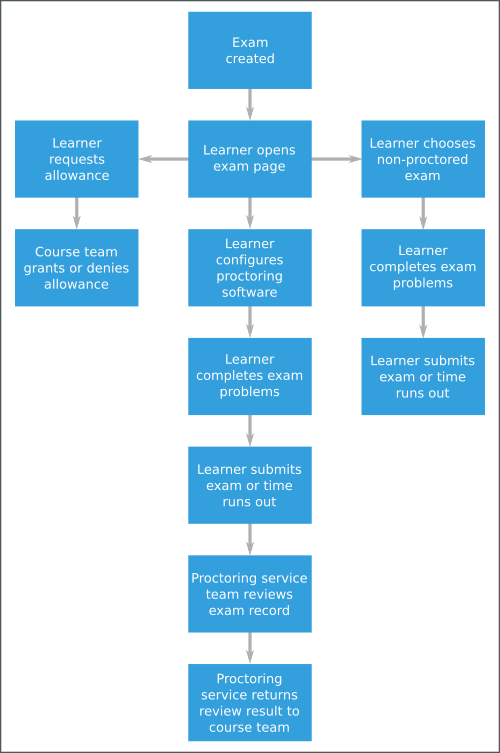
For more information about timed exams and proctored exams, see Timed Exams and Proctored Exam Overview.
Some special exam events are emitted when learners interact with exams. For more information, see Timed and Proctored Exam Events.
Because special exams include similiar functions and behavior, they share some
similar events. For example, the
edx.special_exam.proctored.allowance.created,
edx.special_exam.practice.allowance.created, and
edx.special_exam.timed.allowance.created events include identical fields.
This section includes descriptions of the following events.
edx.special_exam.proctored.allowance.created,edx.special_exam.practice.allowance.created, andedx.special_exam.timed.allowance.creatededx.special_exam.proctored.allowance.deleted,edx.special_exam.practice.allowance.deleted, andedx.special_exam.timed.allowance.deletededx.special_exam.proctored.created,edx.special_exam.practice.created, andedx.special_exam.timed.creatededx.special_exam.proctored.updated,edx.special_exam.practice.updated, andedx.special_exam.timed.updated
12.4.14.1. edx.special_exam.proctored.allowance.created, edx.special_exam.practice.allowance.created, and edx.special_exam.timed.allowance.created¶
The server emits this event when a course team grants an exception to the standard exam rules for an individual learner.
History: Added 01 Dec 2015.
event Member Fields:
| Field | Type | Details |
|---|---|---|
allowance_key |
string | The type of allowance granted. |
allowance_user_id |
number | The identifier of the learner who has been granted the allowance. |
allowance_value |
string | The specific details of the allowance granted. |
exam_content_id |
string | The primary identifier of the subsection that contains the exam. |
exam_default_time_limit_mins |
number | The standard amount of time, in minutes, that learners have to complete the exam. |
exam_id |
number | The primary identifier of the exam. |
exam_is_active |
Boolean | Indicates whether the special exam is currently available for learner attempts. |
exam_is_practice_exam |
Boolean | Indicates whether the special exam is a practice proctored exam. |
exam_is_proctored |
Boolean | Indicates whether the special exam is a proctored exam. |
exam_name |
string | The title of the exam in the course page, taken from the subsection title. |
12.4.14.2. edx.special_exam.proctored.allowance.deleted, edx.special_exam.practice.allowance.deleted, and edx.special_exam.timed.allowance.deleted¶
The server emits this event when a course team removes an exception to the standard exam rules that was previously granted to an individual learner.
The event fields for this event are the same as the event fields for
the edx.special_exam.{special exam type}.allowance.created event. For more
information, see edx.special_exam.proctored.allowance.created, edx.special_exam.practice.allowance.created, and edx.special_exam.timed.allowance.created.
History: Added 01 Dec 2015.
12.4.14.3. edx.special_exam.proctored.created, edx.special_exam.practice.created, and edx.special_exam.timed.created¶
The server emits this event when a course team creates a proctored exam in Studio.
History: Added 01 Dec 2015.
event Member Fields:
| Field | Type | Details |
|---|---|---|
exam_content_id |
string | The primary identifier of the subsection that contains the exam. |
exam_default_time_limit_mins |
number | The standard amount of time, in minutes, that learners have to complete the exam. |
exam_id |
number | The primary identifier of the exam. |
exam_is_active |
Boolean | Indicates whether the special exam is currently available for learner attempts. |
exam_is_practice_exam |
Boolean | Indicates whether the special exam is a practice proctored exam. |
exam_is_proctored |
Boolean | Indicates whether the special exam is a proctored exam. |
exam_name |
string | The title of the exam in the course page, taken from the subsection title. |
12.4.14.4. edx.special_exam.proctored.updated, edx.special_exam.practice.updated, and edx.special_exam.timed.updated¶
The server emits this event when a course team alters a proctored exam in Studio.
The event fields for this event are the same as the event fields for
the edx.special_exam.{special exam type}.created event. For more
information, see
edx.special_exam.proctored.created, edx.special_exam.practice.created, and edx.special_exam.timed.created.
History: Added 01 Dec 2015.