6.1.4. Additional Course Information¶
Optionally, you can share additional information on your About page. This section describes this information.
You can add these optional items to your course About page. For more information, see Creating a Course About Page in Studio.
6.1.4.1. Skill and Knowledge Prerequisites¶
You might want to make sure that your learners have a specific set of skills and knowledge before they take your course. This information appears on the course About page.
Optionally, you can also require that learners complete a specific course before they enroll in your course, or that learners complete an entrance exam before they access course content. This information also appears on the About page, but you specify these prerequisites on the Schedule & Details page in Studio. For more information, see Prerequisite Courses and Require an Entrance Exam.
You add skill and knowledge prerequisites in Studio. For more information, see Creating a Course About Page in Studio.
6.1.4.1.1. Example Skill and Knowledge Prerequisites¶
- Secondary school (high school) algebra; basic mathematics concepts
- Graduate-level understanding of Keynesian economics
- Basic algebra
- Familiarity with eigenvalue decomposition
6.1.4.2. Prerequisite Courses¶
When you require that your learners pass a particular course before they enroll in your course, learners see information about course prerequisites on the course About page.
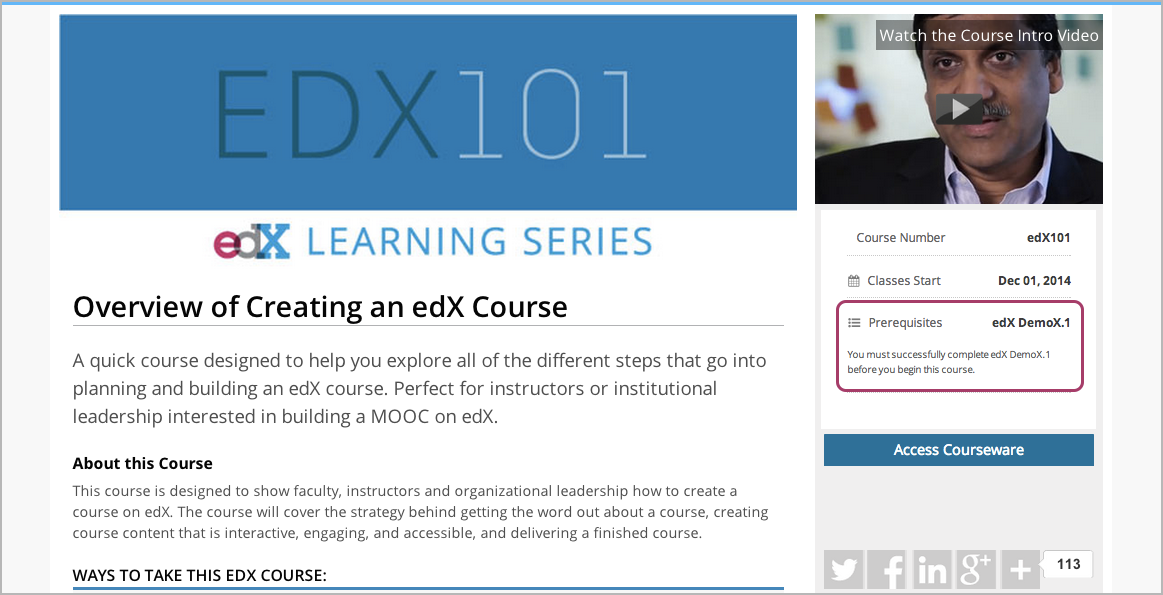
If learners have not completed the prerequisite course, they can enroll in your course and then see your course on their learner dashboards. However, unlike with other courses, the dashboard does not provide a link to the course content. The dashboard includes a link to the About page for the prerequisite course. Learners can enroll in the prerequisite course from the About page.
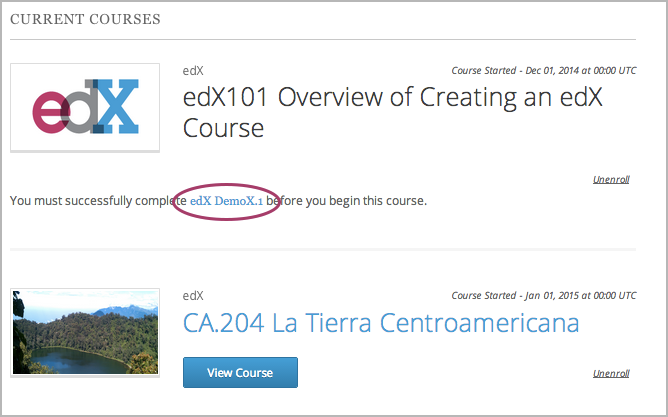
You enter this information in Studio. For more information, see Prerequisite Courses.
6.1.4.3. Entrance Exam¶
You can require your learners to pass an entrance exam before they access your course materials. If you include an entrance exam, learners who enroll in your course can access only the Entrance Exam page until they pass the exam. After learners pass the exam, they can access all released materials in your course.
You enter this information in Studio. For more information, see Require an Entrance Exam.
6.1.4.3.1. Best Practices for Entrance Exams¶
We strongly recommend that you follow several guidelines to help you and your learners have a positive experience with entrance exams.
- Make sure that your beta testers include the entrance exam when they test your other course content.
- Make sure that you mention the entrance exam in the course description on your course About page. Otherwise, learners will not know about the entrance exam before they enroll in your course and try to access course content.
- Add an announcement to the Course Updates & News page that contains
information and instructions for learners who need to take the exam. When
learners first try to access content in a course that has an entrance exam,
they see the Course Updates & News page. We suggest that you include
the following information.
- To begin the course entrance exam, learners select Entrance Exam.
- After learners complete the entrance exam, they must select Entrance Exam again or refresh the page in their browsers. After the page refreshes, learners can access all currently available course content.
6.1.4.4. Syllabus Guidelines¶
A syllabus is a review of content covered in your course, organized by week or module. To create an effective syllabus, keep the following guidelines in mind.
- Focus on topics and content.
- Do not include detailed information about course logistics, such as grading, communication policies, and reading lists.
- Format items as either paragraphs or a bulleted list.
You can add the syllabus to your course About page. For more information, see Creating a Course About Page in Studio.
You can also add a syllabus to your course in Studio by creating a custom page or a handout. For more information, see Adding Custom Pages and Add a Course Handout.
6.1.4.4.1. Example Syllabus¶
Week 1: From Calculator to Computer
Introduction to basic programming concepts, such as values and expressions, as well as making decisions when implementing algorithms and developing programs.
Week 2: State Transformation
Introduction to state transformation, including representation of data and programs as well as conditional repetition.
6.1.4.5. FAQ Guidelines¶
To help prospective learners, you can add any frequently asked questions (FAQ) and the answers to those questions to your About page.
You can add the FAQ to your course About page. For more information, see Creating a Course About Page in Studio.
6.1.4.5.1. Example FAQ¶
Q: Is the textbook required?
A: No, the textbook is not required. However, you will find that it more completely explains some of the concepts that we cover quickly in the course, and will add depth to your understanding.
Q: How much is the final exam worth?
A: The final exam is worth 30% of the total grade. You can find more information about the value of each assignment on your Progress page.
6.1.4.6. Learner Testimonial Guidelines¶
A learner testimonial is a quote from a learner in the course, demonstrating the value of taking the course.
To be effective, a testimonial should contain no more than 25-50 words.
You can add the learner testimonial to your course About page. For more information, see Creating a Course About Page in Studio.
6.1.4.7. Course Metadata¶
You may need to be able to make certain custom information about your course available to entities such as customer relationship management (CRM) software, a marketing site, or other external systems. This information is not visible to learners.
For example, you might want to make the following information available.
- The course difficulty
- The course ID in an external system
- Course prerequisites
You add this information as a JSON dictionary in Studio. For more information, see Add Course Metadata.