10.4. Calculator Tool¶
Note
EdX offers provisional support for this tool.
10.4.1. Overview¶
Learners can use the edX calculator tool to perform simple and complex calculations. Learners can enter input including numbers, operators, Greek letters, affixes, trigonometric functions, and more.
The calculator is available for every edX course, but it is not visible by default. To make the calculator visible, you must enable it in the course advanced settings.
When the calculator is visible in a course, the calculator icon appears at the bottom of every unit page.
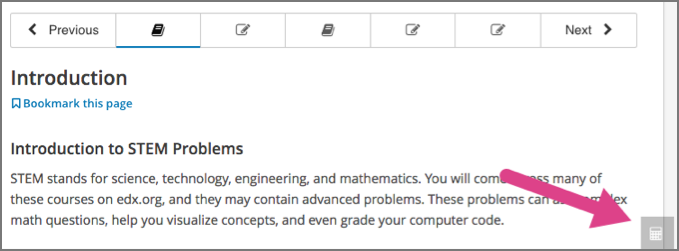
When learners select the calculator icon, the calculator opens along the lower edge of the browser window.
The calculator includes an information page that learners can use if they have
questions about entering input in the calculator. Learners access the
calculator’s information page by selecting the i icon next to the input
field.

Learners close the calculator by selecting the X.
10.4.2. Enable the Calculator Tool¶
To enable the calculator tool, follow these steps.
- In Studio, on the Settings menu, select Advanced Settings.
- In the Show Calculator field, change
falsetotrue. - Select Save Changes.