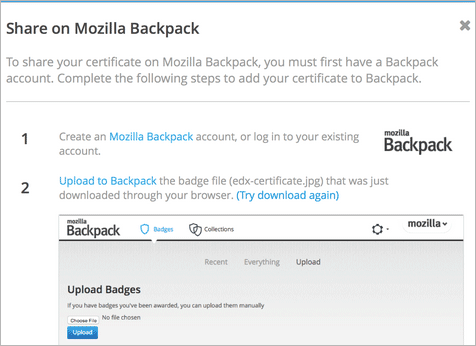9. Certificates¶
Your course might be set up to issue certificates as evidence that you successfully completed the course. Different types of certificates might be available for courses you take. For information about the certificates that your course offers, contact the course team or institution that created your course.
9.1. Upload a Badge to Mozilla Backpack¶
Some courses that offer certificates allow you to download a badge that represents your certificate and share the badge on a badging site such as Mozilla Backpack. You can download your badge as soon as your certificate appears on your dashboard. Many courses distribute certificates within two weeks of the course end date.
To share your certificate on a Mozilla badging site, follow these steps.
On your dashboard, locate the course that you want, and then select View Your Certificate.
If this option is not available, the course might not have distributed certificates yet. Check your dashboard again in a few days.
On the certificate web page, select the badge icon.

You see instructions for downloading your badge and then sharing it on the Mozilla Backpack site. You have to create an account on Mozilla Backpack to share your badge.