11. Course Prerequisites¶
This topic describes how to take prerequisites, if required, in your edX course.
11.1. Overview of Prerequisites¶
Some edX courses require that you have a particular set of skills or knowledge before you begin the course. Many courses include information about these general requirements on their About page.
In addition to requiring general skills and knowledge, some courses require students to pass a specific prerequisite edX course or pass an entrance exam.
11.2. Prerequisite edX Course¶
When a course has a prerequisite edX course, you can see information about the prerequisite course on the About page for the course that you want to take.

It is possible to enroll in the course even if you haven’t taken the prerequisite course. When you enroll in the course, the course appears on your Student Dashboard. However, you cannot select the course to access the course content. Below the name of the course, you can see the name of the prerequisite course, as well as a link to that course.
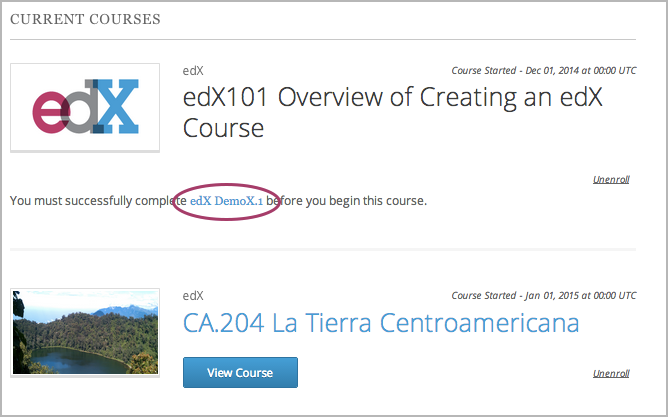
When you select the link, the About page for the prerequisite course opens. You can then enroll in the prerequisite course.
After you successfully complete the prerequisite course, the other course becomes available on your dashboard, just like other edX courses. You can then select the course to access any available materials.
11.3. Entrance Exam¶
If you enroll in a course that requires an entrance exam, the course appears on your Student Dashboard. However, you cannot access all released course content immediately.
The first time that you access the course, the course opens to the Entrance Exam page. At the top of the page, you can see a message that lists your current score and the minimum score that is required to pass the entrance exam. You can begin the exam immediately.
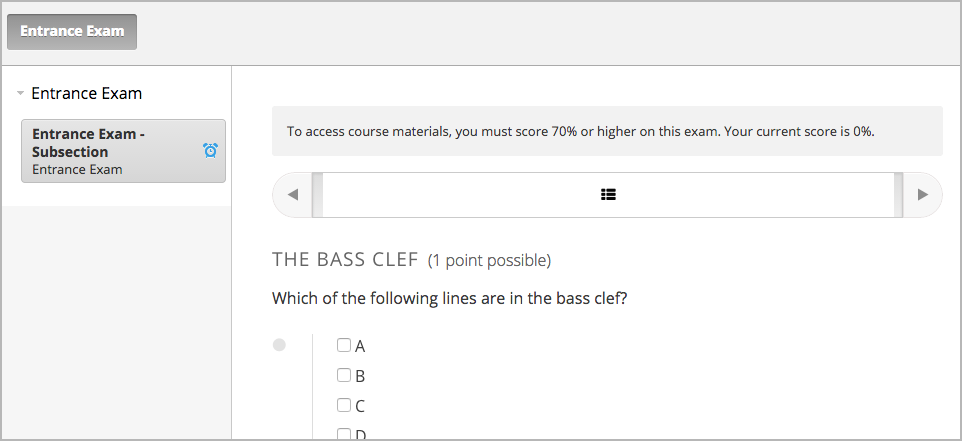
To take the exam, answer all the available questions, and then select Check to submit your answers.
To see your score on the exam, refresh the page after you submit your answers. The message at the top of the page tells you if you have passed the exam. If you refresh the page before you answer all the questions in the exam, the message tells you your current score.
After you pass the entrance exam, in addition to the message at the top of the page, you can see all currently available course sections in the left pane, and you can access all available course materials.
The course team can allow students to skip the entrance exam. If a course team member allows you to skip the entrance exam, you do not see the entrance exam when you access the course.