17.3. About Divided Discussion Topics#
This section provides information about setting up discussions that are divided by learner groups (cohorts) within your course.
For overview information about discussions in a course, see Creating Course Discussions.
For more information about creating differentiated course content for learners in different groups (cohorts), see Offering Different Content to Different Learner Groups.
17.3.1. What Are Divided Discussions?#
With divided discussions, discussion topics are visible to all learners, but the posts, responses, and comments within these topics are divided so that learners participate in the discussion only with other members of the same group (cohort).
Discussion topics that are not divided are unified, meaning that all learners in the course can see and respond to posts, responses, and comments from any other learner in the course.
17.3.1.1. Best Practices for Divided Discussions#
If you divide discussions, a good practice is to use a naming convention for discussion topics, so that learners clearly understand the audience for a discussion topic before they add posts to that topic. For information about naming conventions, see Apply Naming Conventions to Discussion Topics.
You can also appoint learners as Community TAs or Group Commmunity TAs to help you to moderate course discussions. You might use Group Community TAs if the content of discussion topics by one group (cohort) should not be shared with another group. Group Community TAs are themselves members of learner groups (cohorts) that you use in your course. As discussion moderators, they can only see and respond to posts by other members of their own group (cohort). For information, see Assigning Discussion Moderation Roles.
For more information about managing discussions, see Managing Divided Discussion Topics and Running Course Discussions.
Note
Another method of providing different discussion experiences for learners in different groups in your course is to use the access settings of discussion components. For example, you can add multiple discussion components and use each component’s access settings to restrict access to each discussion component to a specific content group. You can then assign these content groups to learner groups (cohorts). For more information, see Setting Up Divided Discussions.
17.3.2. Setting Up Divided Discussions#
Note
You must set up divided discussions before your course starts. You cannot divide discussions after the course start date.
By default, all course-wide discussion topics and content-specific discussion topics are unified: all learners can interact with all posts, responses, and comments. You can change discussion topics of either type to be divided or unified on the discussions configuration page (see Create Course-Wide Discussion Topics).
Warning
If you change settings of discussion topics in a live course after learners have begun reading and contributing to discussion posts, you are changing their course experience. Learners might see posts that were previously not visible to them, or they might no longer see posts that were previously available to all learners.
For information about settings for discussion topics, see the following topics.
17.3.3. Divide All Content-Specific Discussion Topics#
When you create content-specific discussion topics by adding discussion components to units in Studio, these discussion topics are by default unified. All learners in the course can see and respond to posts from all other learners. You can change content-specific discussion topics to be divided, so that only members of the same group (cohort) can see and respond to each other’s posts. To do so, follow the steps below.
Warning
If you make changes to discussion division settings in a running course, be aware that learners will be affected by your changes.
1. Navigate to edx discussion provider configuration page (see Configuring Edx Discussions).
Turn on the toggle for Divide discussions by cohort to divide all content-specific discussion topics by cohort.
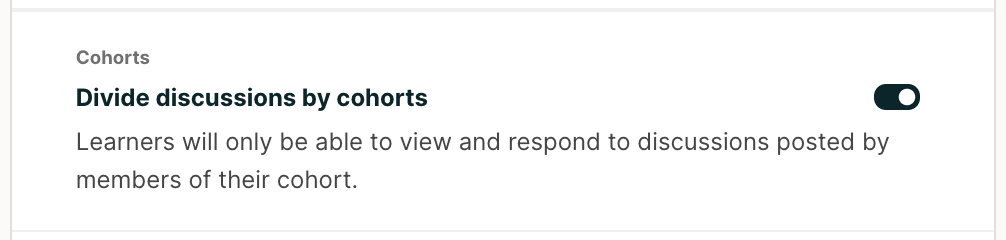
Click Save at the bottom-right of the configuration page.
All content-specific discussion topics in the course are now divided by cohort.
For information about managing discussions that are divided, see Managing Divided Discussion Topics.
17.3.4. Divide Course-Wide Discussion Topics#
When you create course-wide discussion topics, they are by default unified. All learners in the course can see and respond to posts from all other learners.
Note
To divide course-wide discussion topics, you will first need to divide content-specific discussion topics. Consequently, course-wide discussion topics cannot be divided without dividing all content-specific discussion topics.
Warning
If you make changes to discussion division settings in a running course, be aware that learners will be affected by your changes.
To specify that one or more course-wide discussion topics are divided, follow these steps.
Navigate to edx discussion provider configuration page (see Configuring Edx Discussions).
Turn on the toggle for Divide discussions by cohort to divide all content-specific discussion topics by cohort.
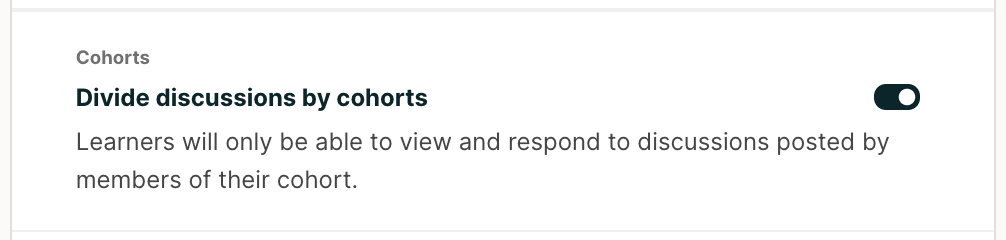
Turn on the toggle for Divide course-wide discussion topics to divide all course-wide discussion topics by cohort.
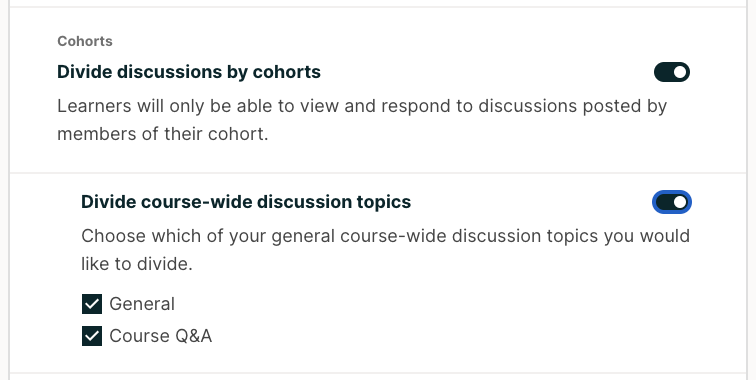
Uncheck the topic names that you want to keep unified.
Click Save at the bottom-right of the configuration page.
For information about managing discussions that are divided, see Managing Divided Discussion Topics.
