5.4. Setting Course Pacing¶
This topic describes how to set your course to follow a typical schedule or to be a self-paced course.
5.4.1. Overview of Course Pacing¶
When you create an edX course, you can set the schedule of the course, including due dates for assignments or exams, or you can allow learners to work at their own pace. Courses that follow a schedule that you set are known as instructor-paced courses. Courses that allow learners to submit assignments at any time before the course ends, without internal due dates, are known as self- paced courses.
An indicator for the pacing for your course appears on the Course Outline page. By default, courses are instructor-paced.
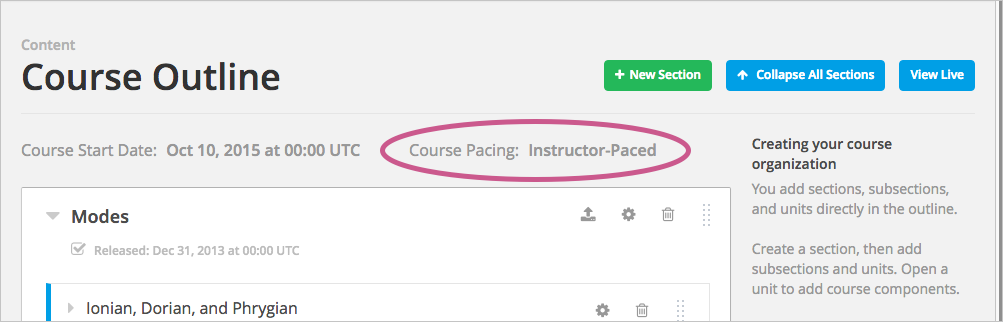
Note
You cannot change the course pacing after the course start date has passed.
5.4.2. Instructor-Paced and Self-Paced Courses¶
Instructor-paced courses progress at the pace that the course author sets. You set release dates for content and due dates for assignments, and assignment due dates are visible in the LMS. Learners cannot access course content before its release date, and learners must complete assignments by their due dates.
In self-paced courses, learners can access all course materials when the course begins, and assignments do not have due dates. You do not have the option to set release dates for course content or due dates for assignments. Due dates do not appear in the LMS.
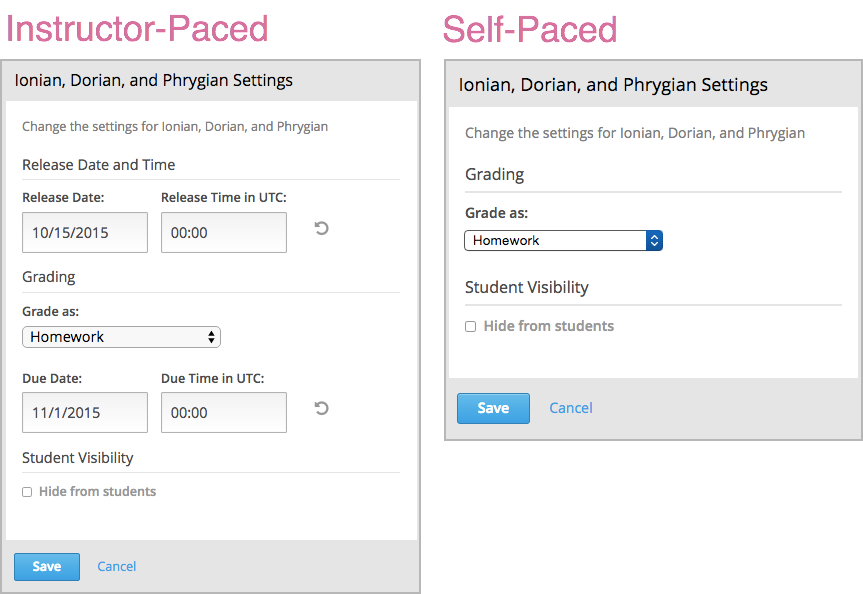
Note
If you set due dates for assignments or exams and later change the course to be self-paced, Studio stores the due dates that you have set. If you change the course back to instructor-paced later, Studio restores the due dates.
For more information about the way learners experience instructor-paced and self-paced courses, see Taking a Self-Paced Course.
5.4.3. Set Pacing for Your Course¶
Note
You cannot change the course pacing after the course start date has passed.
To set the pacing for your course, follow these steps.
- On the Settings menu, select Schedule & Details.
- Scroll down to the Course Pacing section.
- Under Course Pacing, select either Instructor-Paced or Self-Paced.