4.10. Adding Textbooks¶
You can add PDF textbooks to your course.
Note
Do not use image files (for example, .png files) as textbooks for your course, as they are not accessible to screen readers. For more information, review Creating Accessible PDF Documents.
Each textbook that you add is displayed to learners as a page, or tab, in the course navigation bar.
EdX recommends that you upload a separate PDF for each chapter of your textbook.
When learners open the textbook page in the course, they can navigate the textbook by chapter.
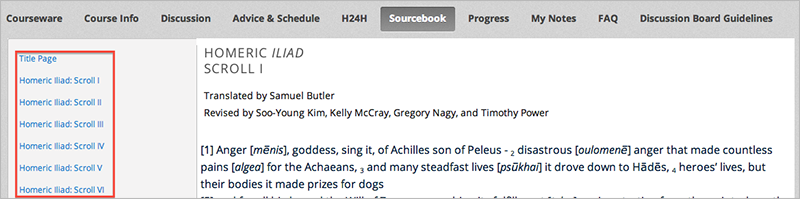
4.10.1. Add a Textbook¶
Prepare PDFs of your textbook on your computer.
From the Content menu, select Textbooks.
Select New Textbook. The following screen opens:
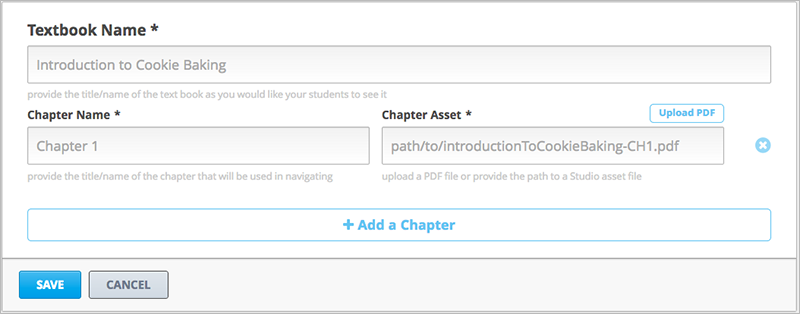
Enter the Textbook Name.
Enter the first Chapter Name.
To upload a PDF from your computer, select Upload PDF. Follow the prompts to upload your file.
To add more chapters, select Add a Chapter and repeat steps 3 and 4.
Select Save.