4.6. Adding the CourseTalk Widget#
This topic describes how to add CourseTalk widgets to your instance of Open edX. When you add the CourseTalk widget, it is visible for all courses.
Note
This feature has been deprecated and is unavailable in Lilac and onwards.
4.6.1. Overview#
The CourseTalk widget allows learners to write reviews of your course and see reviews that other learners have written. Learners can write reviews on the course Course page, and the reviews are visible both in the course, and on the course About page. Only learners who are enrolled in the course can leave reviews of a course.
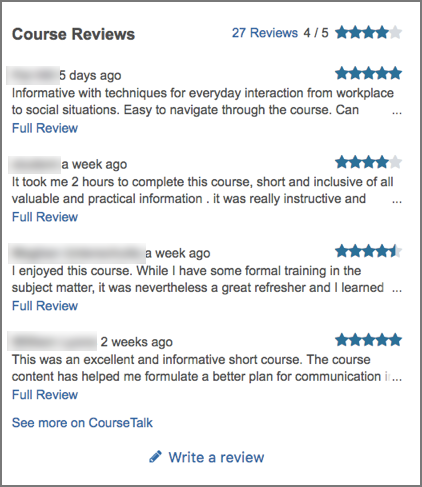
4.6.2. Add the CourseTalk Widget#
To add the CourseTalk widget, follow these steps.
Sign in to the Django administration console for your base URL. For example, go to
http://{your_URL}/admin.In the navigation pane, locate Coursetalk, and then select Course talk widget configurations.
On the Select course talk widget configuration to change page, select Add course talk widget configuration.
On the Add course talk widget configuration page, select the Enabled check box, enter a value in the Platform key field, and then select Save.
Note
You can use any text that you want as your platform key. EdX recommends that you use your domain name, or part of your domain name.
In the LMS, open the Course page for any of your Open edX courses. Verify that the Reviews link in the sidebar opens the CourseTalk widget.
Sign out of your instance of Open edX and view the About page for any course.
In the right pane, verify that the CourseTalk widget appears below the course information panel.
