10.36. Problem Written in LaTeX¶
Note
EdX does not support this problem type.
Warning
This problem type is a prototype, and is not supported. By default, the ability to create these problems is not enabled in Studio. You must change the advanced settings in your course before you can create problems with LaTeX. Use this problem type with caution.
If you have an problem that is already written in LaTeX, you can use this problem type to easily convert your code into XML. After you paste your code into the LaTeX editor, you make a few adjustments.
Note
If you want to use LaTeX to typeset mathematical expressions in problems that you haven’t yet written, use any of the other problem templates together with MathJax. For more information about how to create mathematical expressions in Studio using MathJax, see Using MathJax for Mathematics.
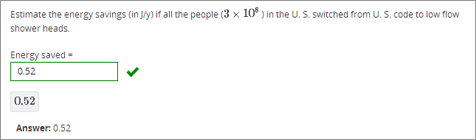
10.36.1. Create a Problem Written in LaTeX¶
To create a problem written in LaTeX, follow these steps.
- Enable the policy key in your course.
- In Studio, click Settings, and then click Advanced Settings.
- In the field for the Enable LaTeX Compiler policy key, change false to true.
- At the bottom of the page, click Save Changes.
- In the unit where you want to create the problem, click Problem under Add New Component, and then click the Advanced tab.
- Click Problem Written in LaTeX.
- In the component editor that appears, click Edit.
- In the lower left corner of the component editor, click Launch LaTeX Source Compiler.
- Replace the example code with your own code. You can also upload a Latex file into the editor from your computer by clicking Upload in the bottom right corner.
- In the lower left corner of the LaTeX source compiler, click Save & Compile to edX XML.